In this tutorial you will learn how to access all your students comments, their test results and any other data in your eLearning.
- CREATE YOUR ELEARNING
Step 1:
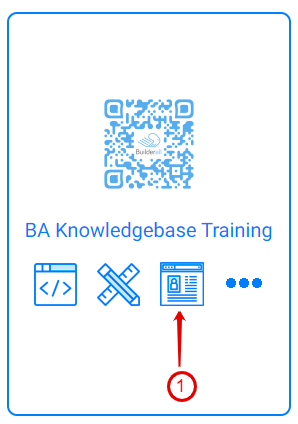
- Click on the icon “Student Information”
Step 2:

- For messages from your students. Click on “Inbox Messages”
Step 3:
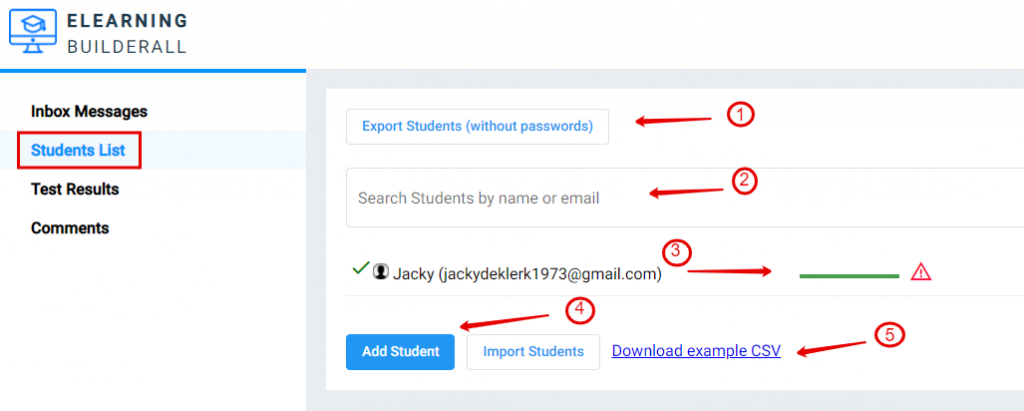
- To export, students without the passwords
- To search for a specific student
- To view students progress
- To add a student manually or import students list
- You can download the CSV file so you can just add your students to the exact format before uploading them into your eLearning
Step 4:
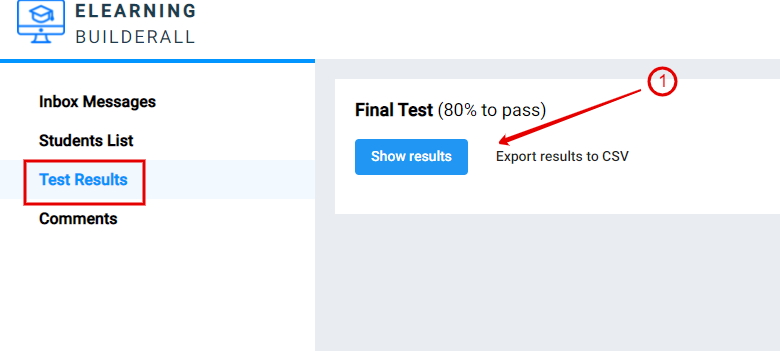
- Scroll to “Test Results” to show the results of students and export results to a CSV file
Step 5:

- Scroll to “Comments” to view comments.
- In bold is your student comments.
Step 6:

- Click to go to the comment page
- Click to quickly reply
- Click to delete