In this tutorial you will learn how to create your own test for your students in eLearning.
- CREATE ELEARNING
Step 1:
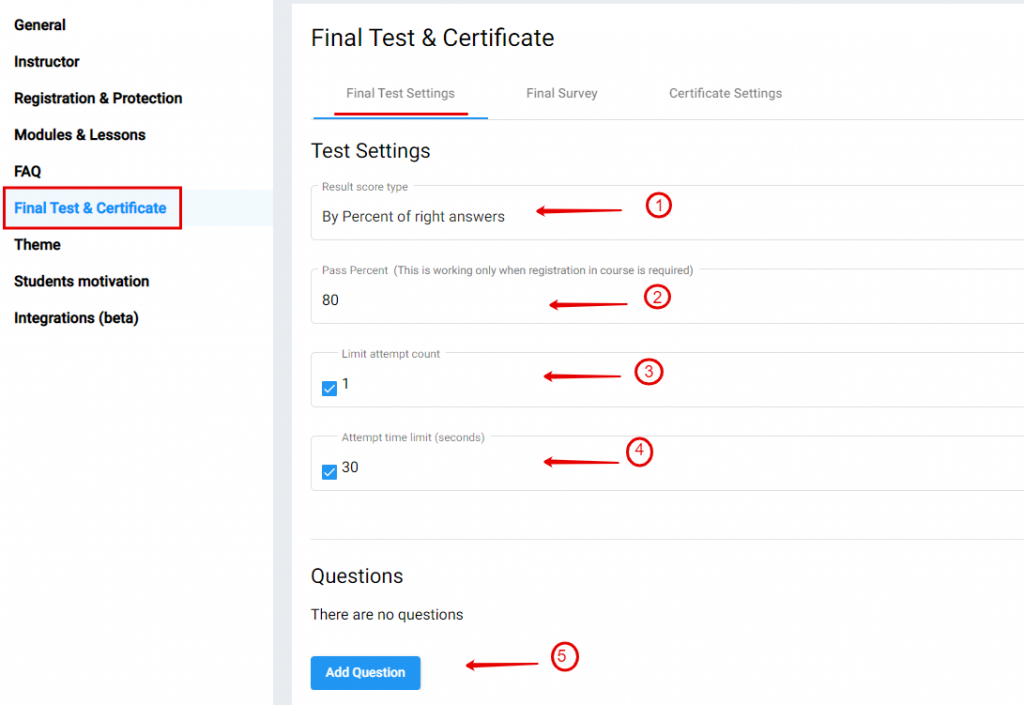
- Scroll down to “Final Test & Certificate
- Click on “Final Test Settings”
- Under “Test Settings” Choose from the “Dropdown Arrow:”
- By percent of answer or
- By values amount of right answers
- In this example we use By Percent and therefore the Pass Percent is 80. (Note: Only works when registration in course is required
- Tick and add the number of how many times your student can attempt to do the test
- Tick and add the number of attempts by seconds. (This is not compulsory)
- Click on “Add Question” You can add multiple questions
Step 2:
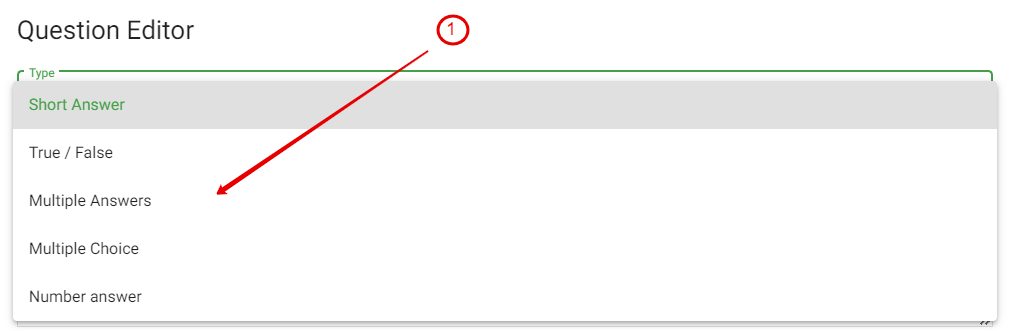
- Under the “Questions Editor” choose the “Type” of the question you want to add.
(In Step 3 – 8 is examples for each)
Step 3:
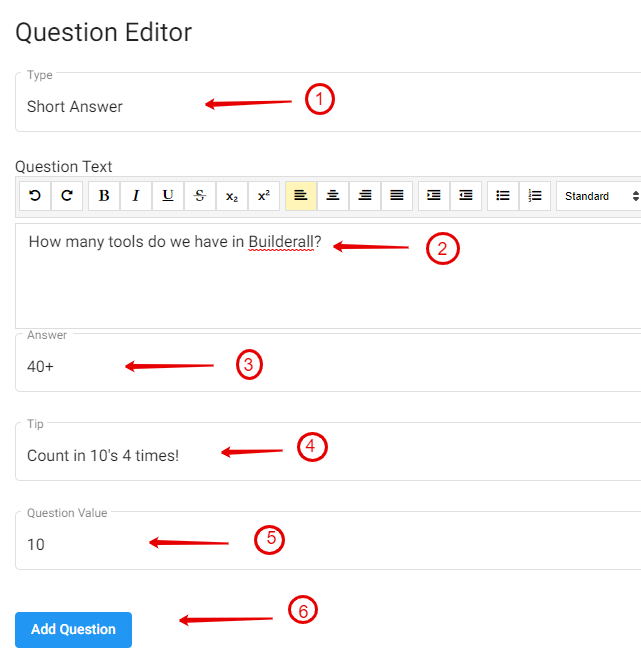
- Type: Short Answer
- Add the “Question Text”
- Add the “Answer”
- Give a “Tip” – not compulsory
- Give the “Value of the Question”
- Click on “Add question”
Step 4:
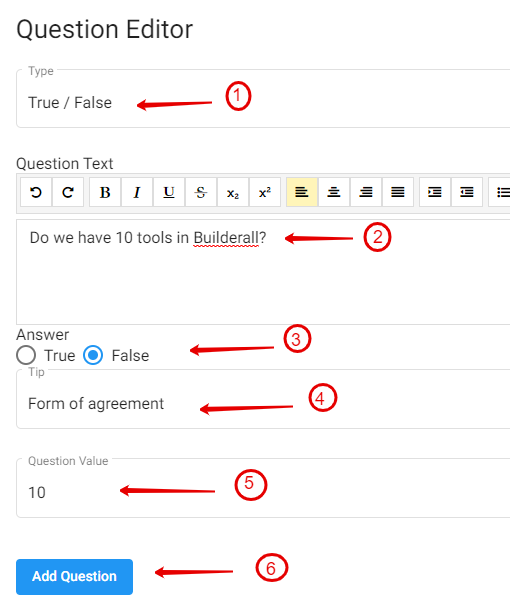
- Type: True / False
- Add the “Question Text”
- Tick the right answer
- Give a “Tip” – not compulsory
- Give the “Value of the Question”
- Click “Add Question”
Step 5:
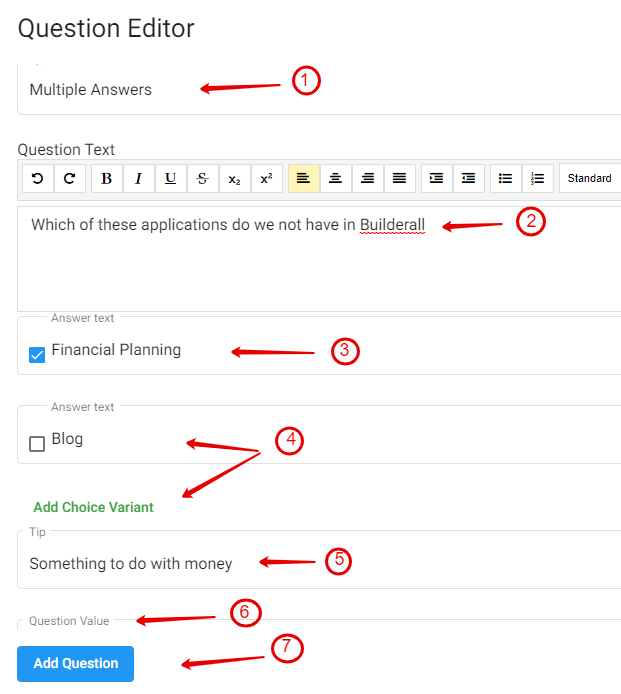
- Type: Multiple Answers
- Add the “Question Text”
- Tick the right answer after…
- You have created all the different variants
- Give a “Tip” – not compulsory
- Click on “Add Question”
Step 6:
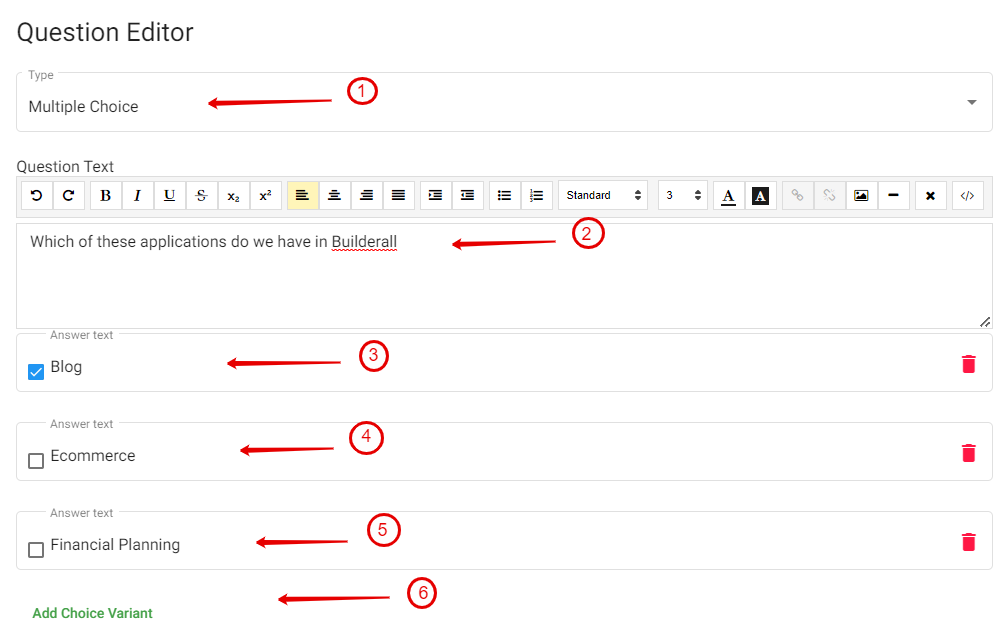
- Type: Multiple Choice
- Add the “Question Text”
- Variant 1: Is the right answer – tick to enable
- Variant 2
- Variant 3
- You can have more variants
- Click on “Add Choice Variant” to keep adding
Step 7:

7. Give a “Tip” – not compulsory
8. Add “Question Value”
9. Click on “Add Question”
Step 8:
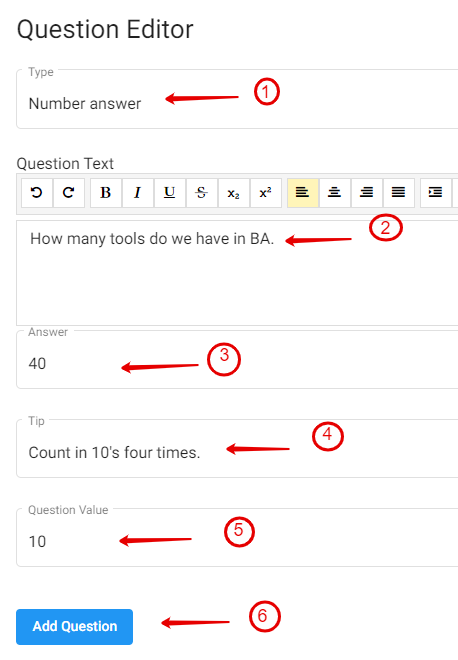
- Type: Number answer
- Add the “Question Text”
- Add the “Answer”
- Give a “Tip”- not compulsory
- Add the “Question Value”
- Click on “Add Question”
Step 9:

- Click on “Save”