In this tutorial you will learn how to create Certificates for your students in eLearning
- CREATE ELEARNING
Step 1:
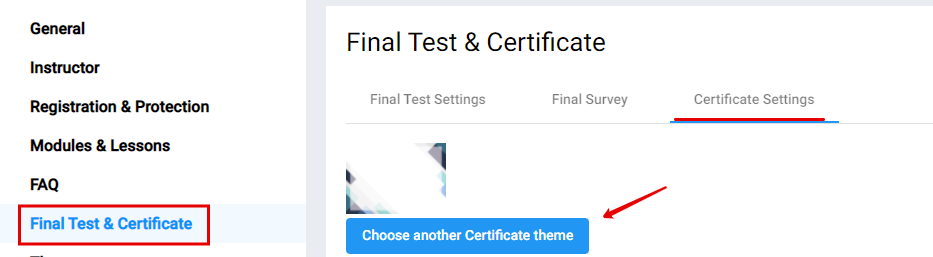
- Scroll to “Final Test & Certificate”
- Click on the 3rd tab “Certificate Settings”
- To edit the theme, click on “Choose another Certificate theme” (See Step 3)
Step 2:
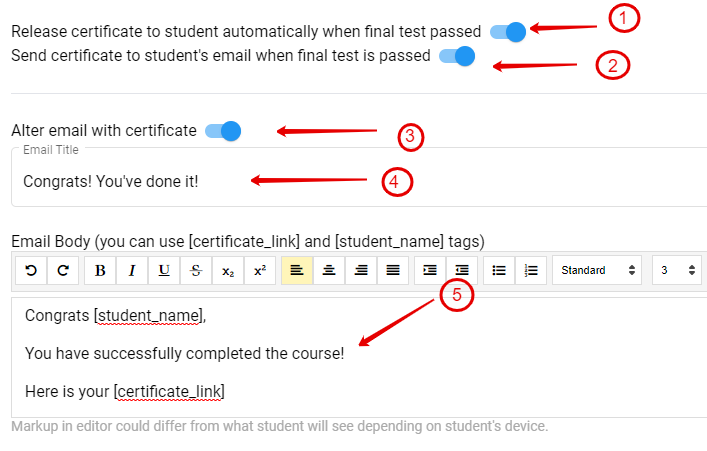
- Enable if you want to release the certificate automatically to the student when they pass the final test
- Enable if you want the certificate send to the students’ email address
- Edit the certificate email
- Change the title of the subject of the certificate email
- Change the body content. You can make use of variety of tags
Step 3:
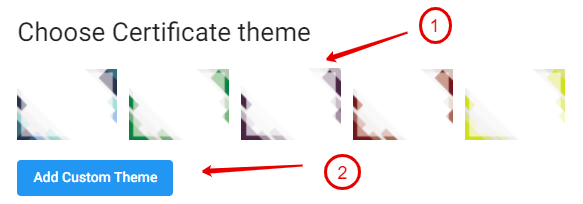
- Click on any of the “Certificate Themes” if you want to use just a different color
- Click on “Add Custom Theme” if you want to change the certificate completely
Step 4:
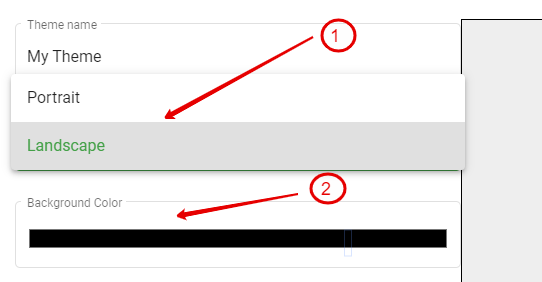
- Give the Theme a name
- Choose the “Orientation” of the certificate
- Choose the “background color” of the certificate
Step 5:
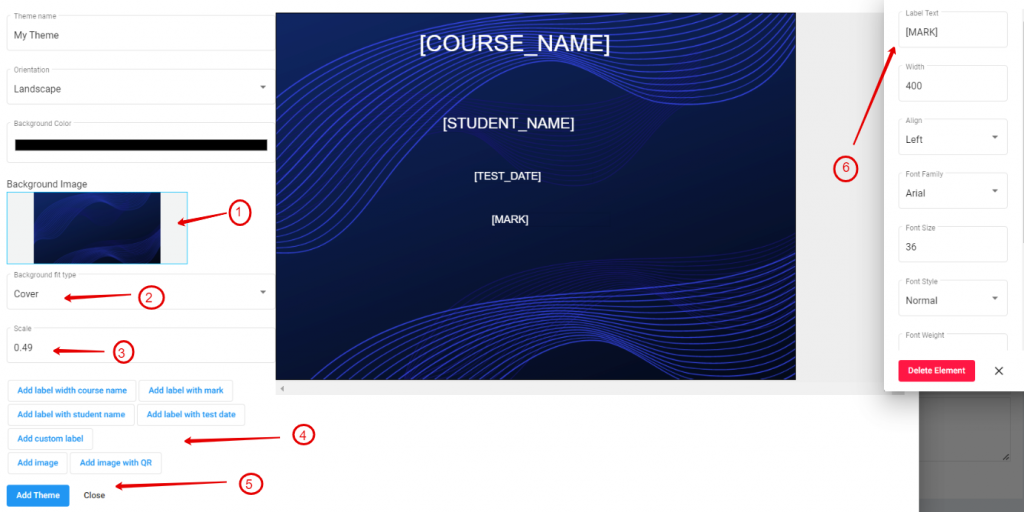
- Change the “background image”
- Choose from the dropdown the type of background fit
- Change the size/scale of the certificate
- Choose all the tags that needs to be added to the certificate. You can arrange them on the page
- Click “Add Theme”
Step 6:

- Click “Save”