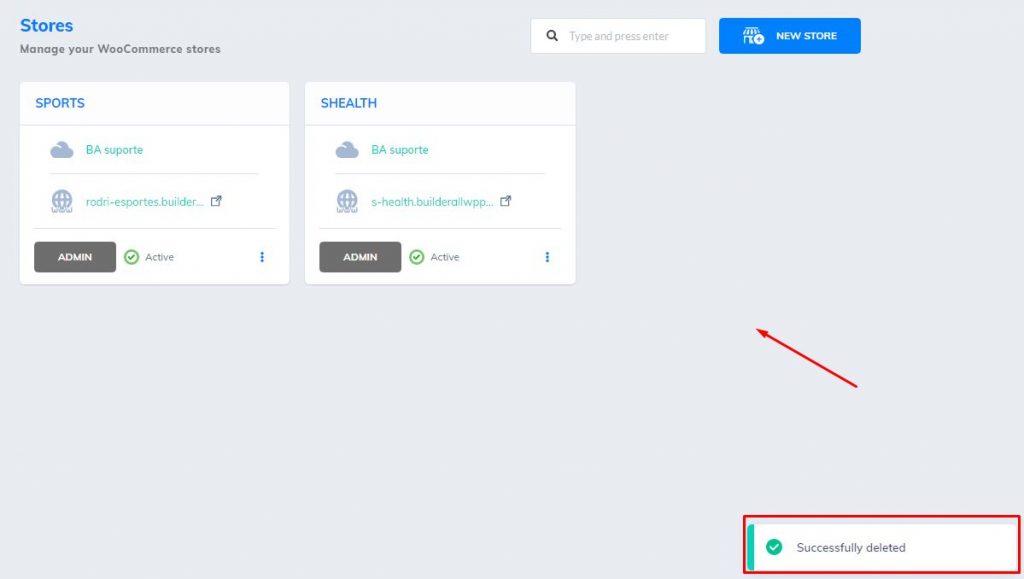- Access your WordPress Pro or WooCommerce tool. On the left menu, click on the section you want to delete, site or store. For this example, we are going to delete a store;
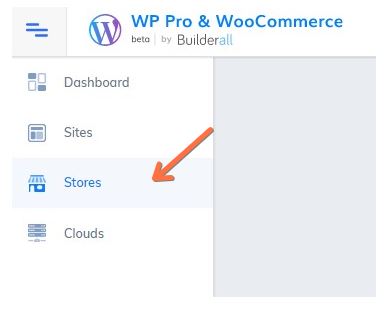
2. You are going to be redirected to where your stores are. Choose the one you want to delete, and click on the three dots;
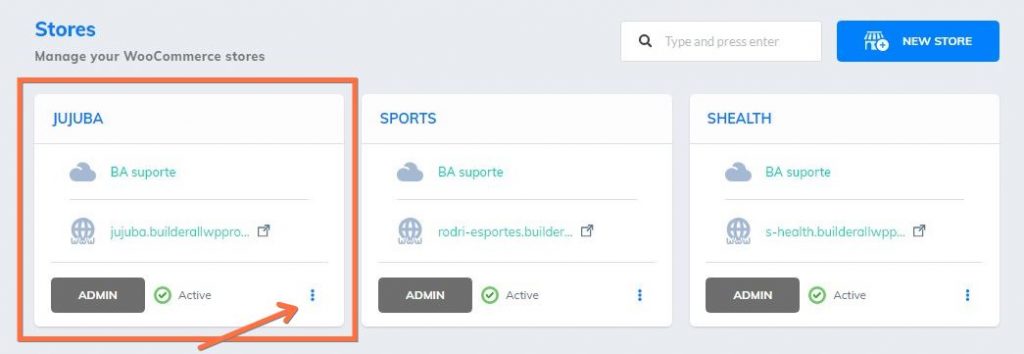
3. It will open a window. Click on the first option, “Manage website”;
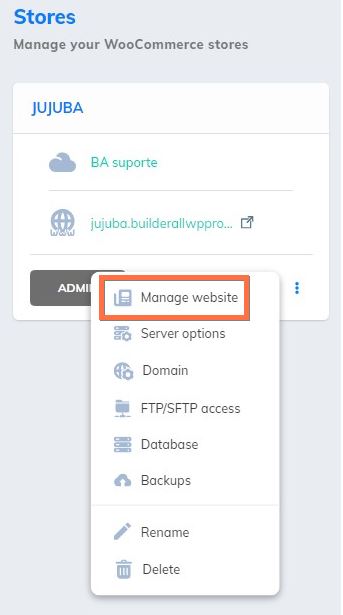
4. Will open the store configuration. The first thing you have to check here is if a domain is connected to your store. Go to “Domain” section;
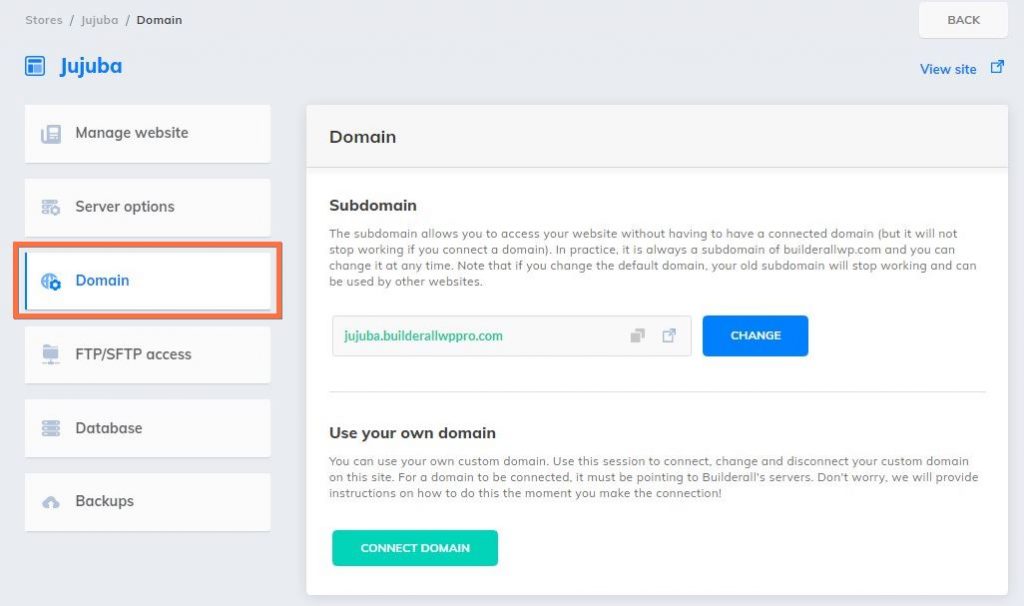
5. If there is a domain connected, you will have to click on the button that says “Disconnect domain”. There is no domain connected here, so we can move on. Go back to “Manage website” and scroll down the page. You will reach this part here, to delete your site. Click on the button;
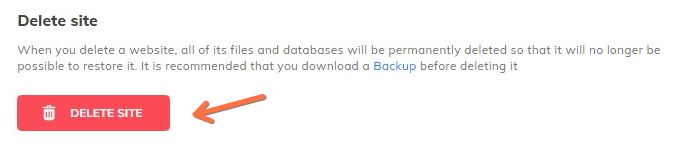
6. This message is very important. For this reason, we suggest you create sites and store backups. To delete the store, you need to insert the name of the store. This is a way to prevent some site or store from being deleted by mistake. After you insert the correct name, the “Delete” button will be clickable. Click on it;
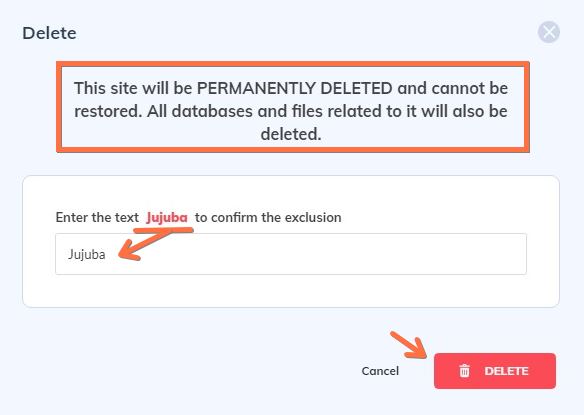
7. This message will appear at the bottom of your screen, saying that the store was deleted. Now, you cannot see the store here;