In this post you will learn how to forward your professional emails you receive in your webmail to a different email address. This is very helpful because you can combine all your emails into one central point to manage.
On the left hand side of the dashboard you will find the Business Centre. Here you will be able to connect or buy a domain as well as create a professional email with a variety of different functions.
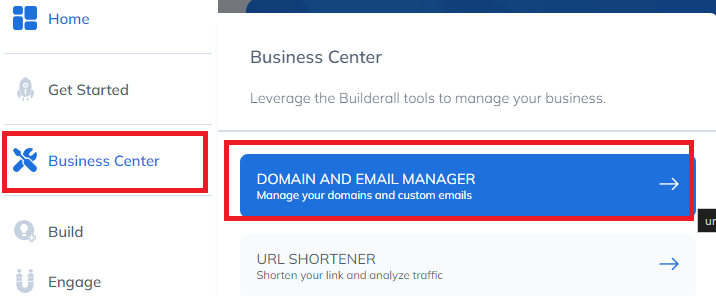
Remember to make sure that you have a verified domain and email before you forward your emails to a different email address.
The next step after verfication is clicking on the little envelope icon.
Click on the “envelope”.

Click on the “wheel” for the settings.

Click on “Add” and make sure that you have “Forwarding” highligted.

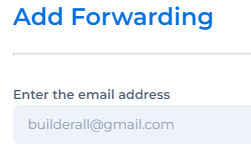
Enter the email address that you want to forward your professional emails to.
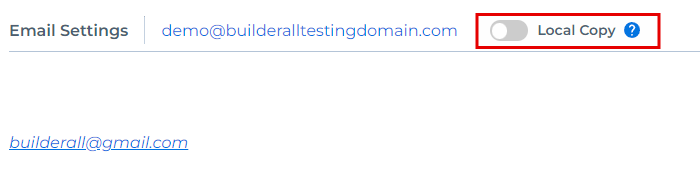
If you slide the “Local Copy” until it is green, you will leave a copy of the email that was forwarded to your other email address on the webmail server. If you want it to be removed, make sure to leave it on grey
Thank you for following this tour with me! If you have any questions or problems using the tool, our technical support team is always available to help you!
Please rate us by giving us your feedback. It is important to us.
Let your business take off🚀
