- Open BuilderallZap App. Click on “Authentication”;
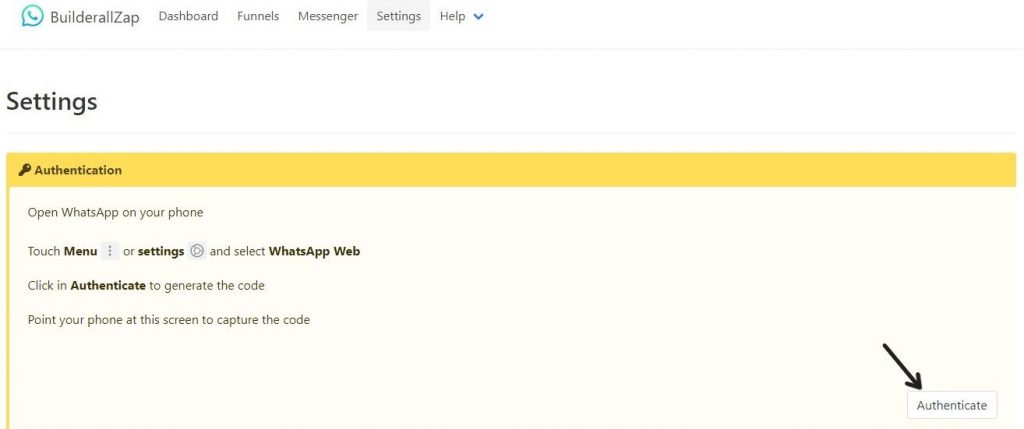
2. This window will open. Scan the QR code with your mobile, and click “ready”;
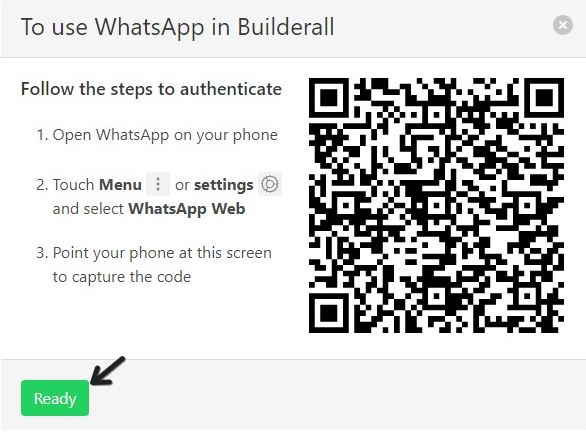
3. In this panel, you will be able to see your mobile info. Click on “Verify Authentication”;
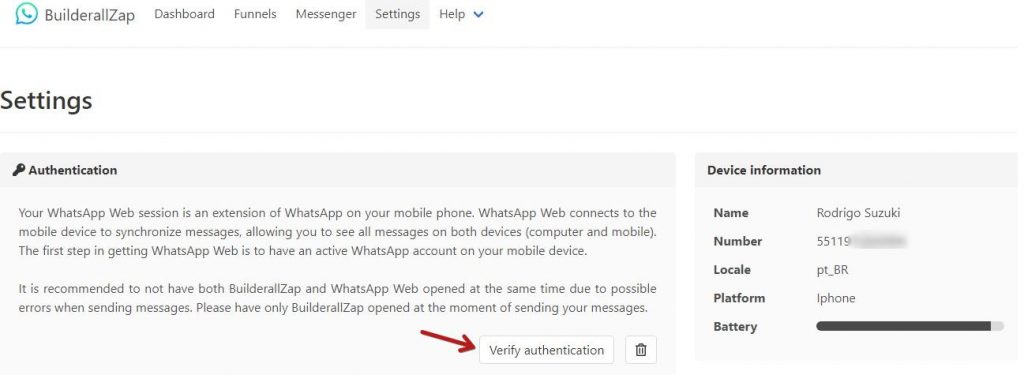
4. When the verification is complete, the panel will turn green;
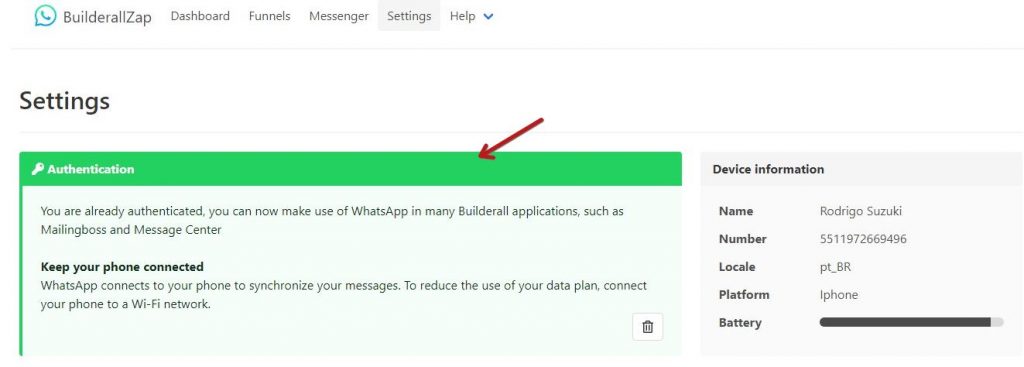
5. Go to “Messenger” in the top menu;

6. This page will open. It is a very important message. Take a time to read it carefully. Then, click “Continue”;
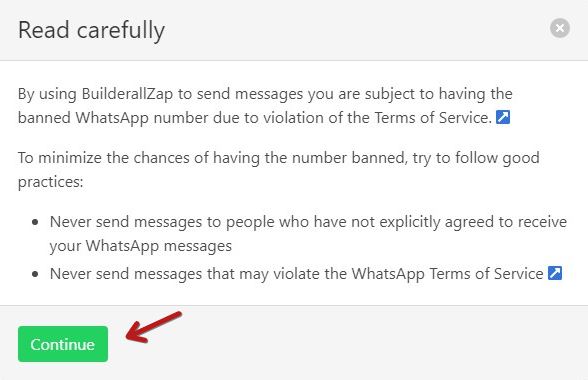
7. Here you can insert the mobile number you want you send a message, and in the beside panel, you will write down the message. If you want to add more mobile numbers, just insert them one number below the other. Now, just click “Send”;
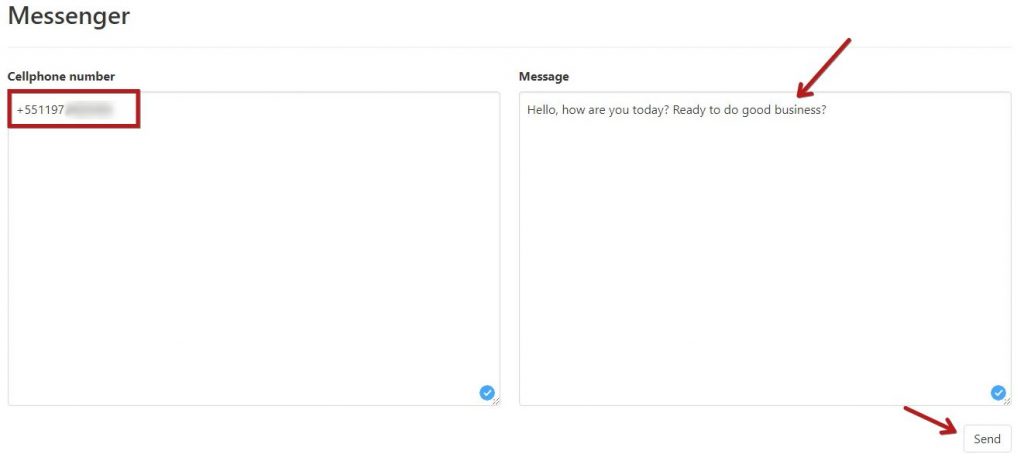
8. To check if the message is going to be sent, click on “Dashboard”, in the top menu;
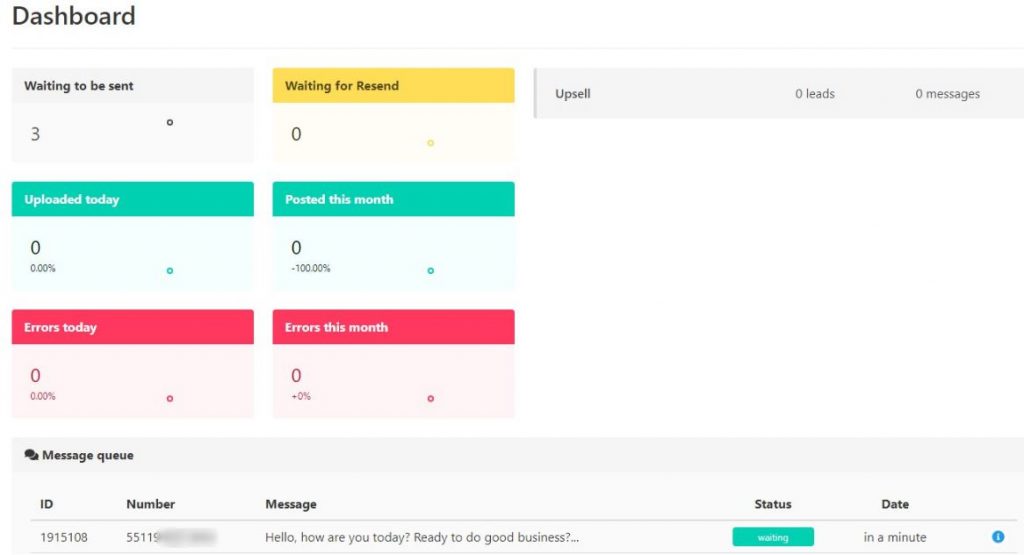
9. The status will show “sending”. After the message is sent, the status will change to “completed”;

10. At this point, the message has already been sent and your customer is viewing it.