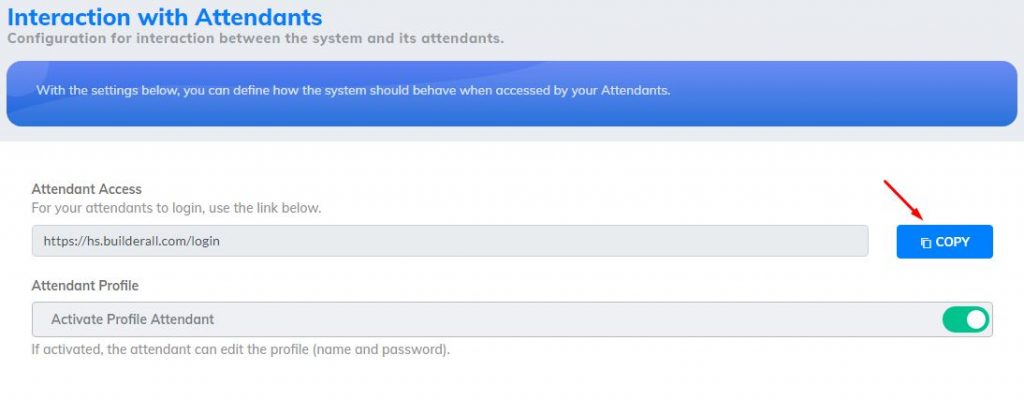You can integrate HelpDesk with your own websites or integrate it with your customers’ websites. You don’t need a Builderall account for the integration to work.
Let’s see how the integration works.
- Log in to the HelpDesk application. You will enter the tool’s dashboard. In the left side menu, go to the last option “Integrations” and click on it;
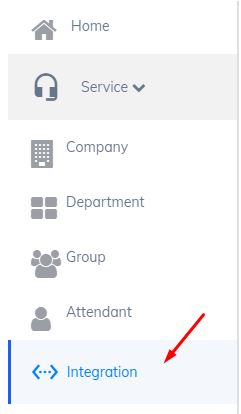
2. In this section, if your customer doesn’t have an account in Builderall, you will need to add their website domain here in order for the integration to work. If the customer has a site in Builderall and does not have a domain connected to the site, you will not need him to enter his site URL here, the site is using this domain “builderall.com”. Now, if the customer has a site with a domain connected to Builderall, he will need to enter the domain name for the integration to work;
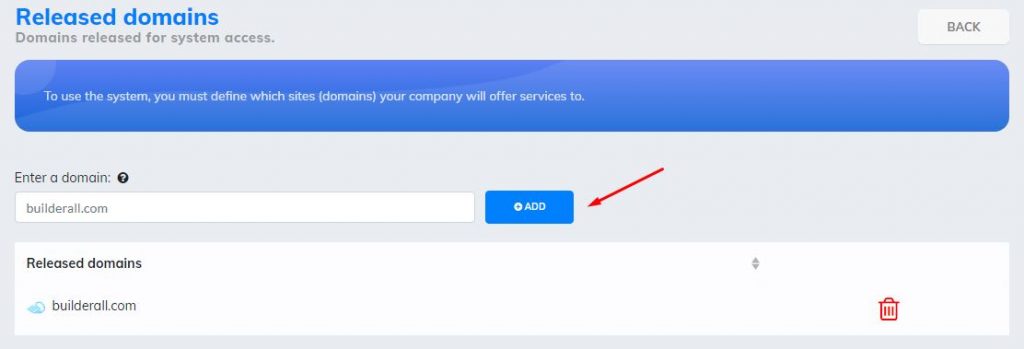
3. In this section, you will choose what will be shown on your customer’s website. You can choose to show only the Chat, or only the Ticket, or if you prefer, you can show both. Once you have done this, copy the link to the integration and paste it into the customer’s page, in the “Script Settings” section;
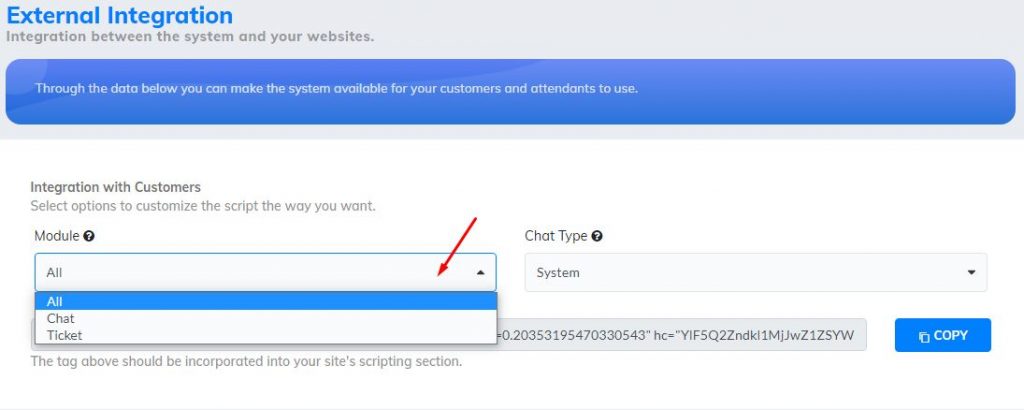
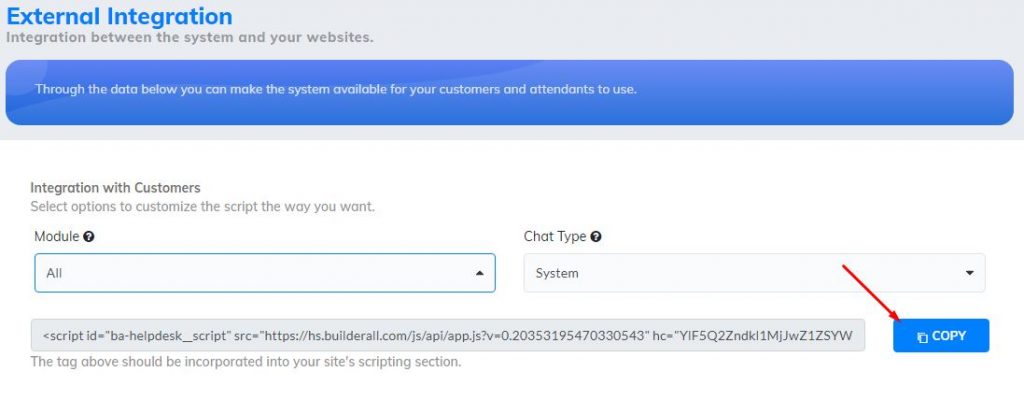
4. This setting will be used when the customer logs in. Here you can set the anonymous access (with this access, the customer will not have access to the ticket area), you can activate the customer profile, where he can edit his profile (name and password). The access link will be used by the customer to check the tickets and chats;
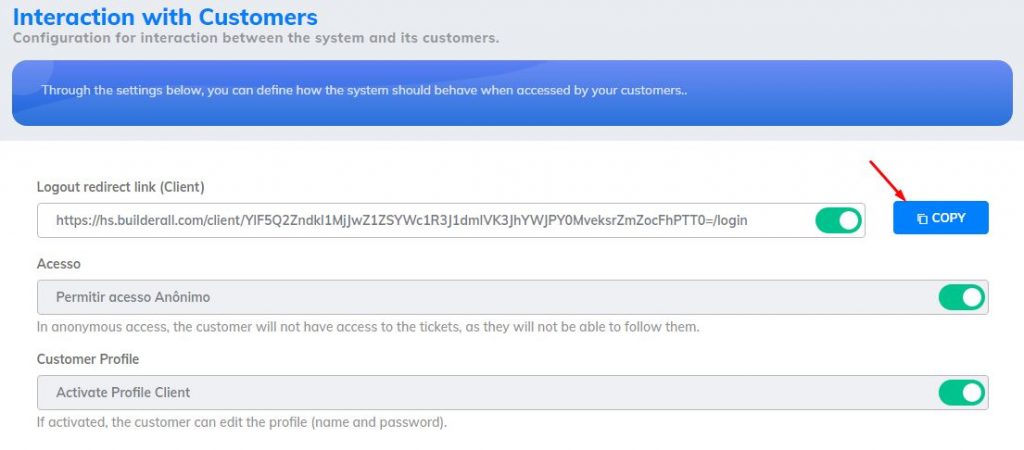
5. In this section, the attendants will have access to the tickets and chats (customer service). They will login with this link. You can leave the option enabled for the attendant to edit the email and name. You can insert this link to the site and leave a space reserved for attendant access;