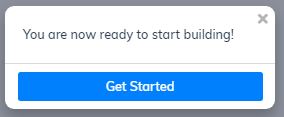When you enter the Cheetah editor, a tour will appear on your screen, showing you the editor’s main features.
- This is the start screen of the tour;
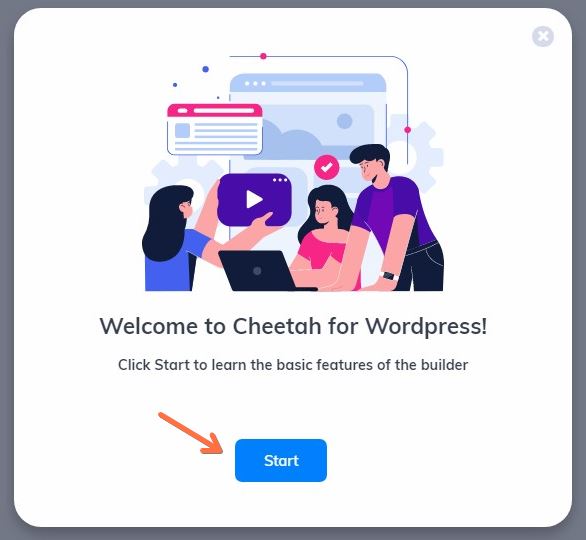
2. You will have two types of layout templates to work with in your editor. The “standard” mode will show you the entire page as it will look when published. The “canvas” mode will show you the content area of your page;
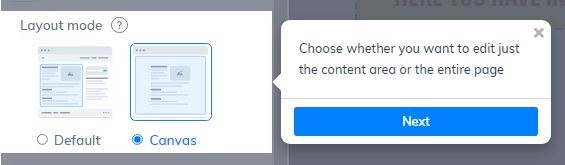
3. Under page settings, the user can select the header, footer, WordPress layout, background color, internal body spacing, and more;
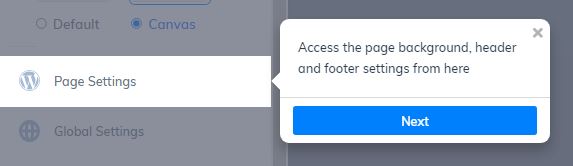
4. In this option, the user can choose a pre-prepared template and edit it as desired. Just choose from the existing options;
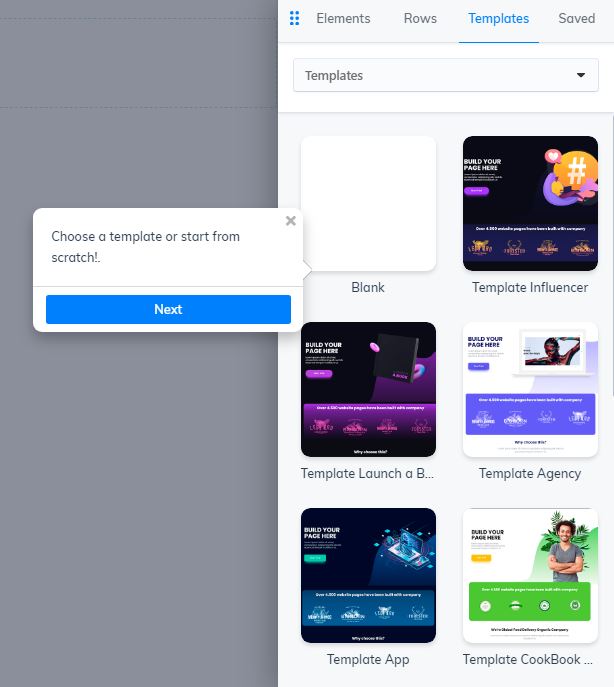
5. In this row option, the user will select which is the best option, among these possibilities. Remember that the lines are editable, in size, height, color, border, etc;
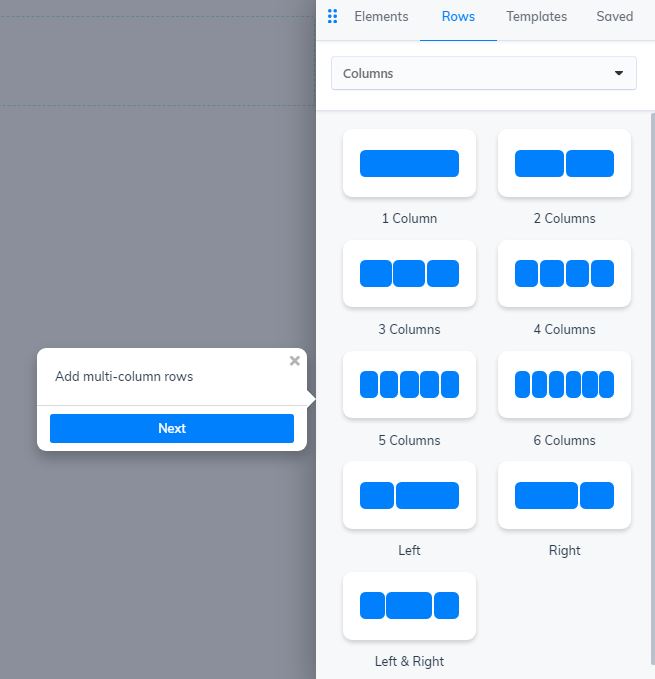
6. In “Elements”, the user will insert buttons, text, videos, forms, booking, timer, and much more. There are countless elements in which the user will be able to improve his page, making it more beautiful and functional;
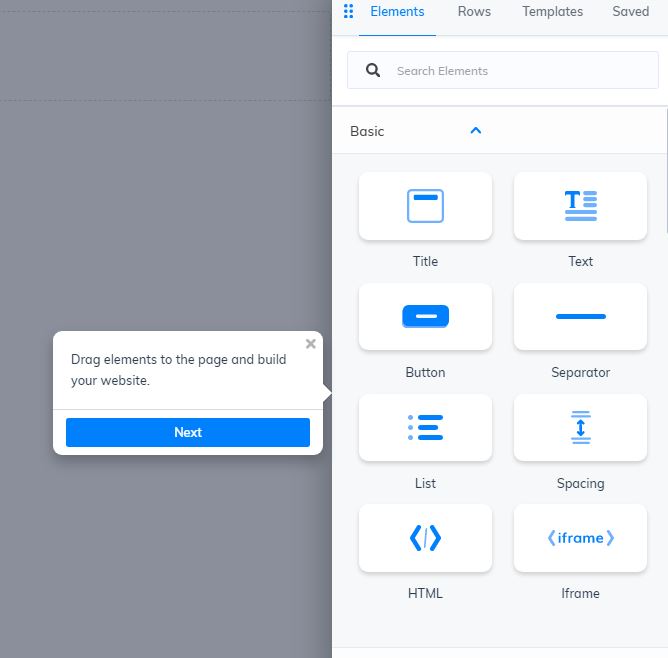
7. Here the user can check the work he is doing in the modes: computer, tablet and mobile. They are totally responsive, i.e., the text that you place in computer mode will have one type of configuration, while in tablet and cell phone mode, it can have another configuration. You can change it without this change being replicated in the other modes;
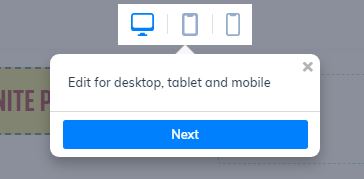
Look at the examples:
Computer
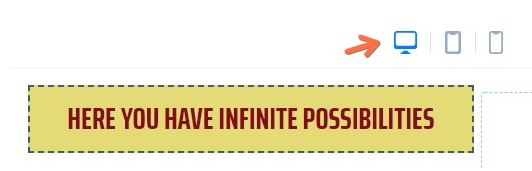
Tablet
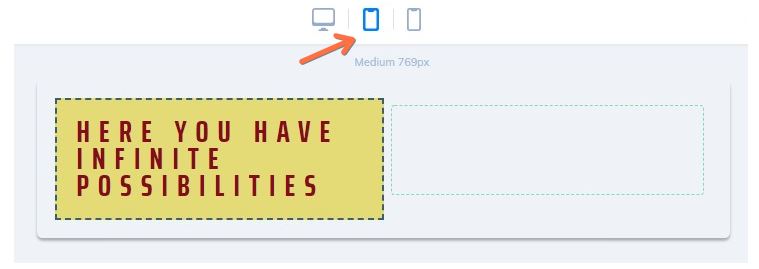
Mobile
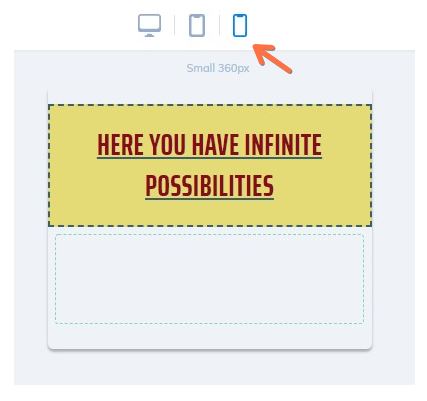

9. After viewing all the information, this window will be shown, enabling the user to start editing his page;