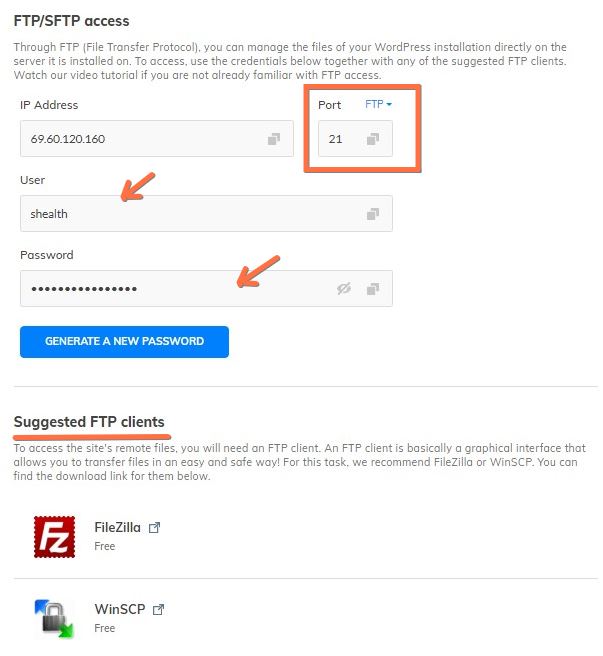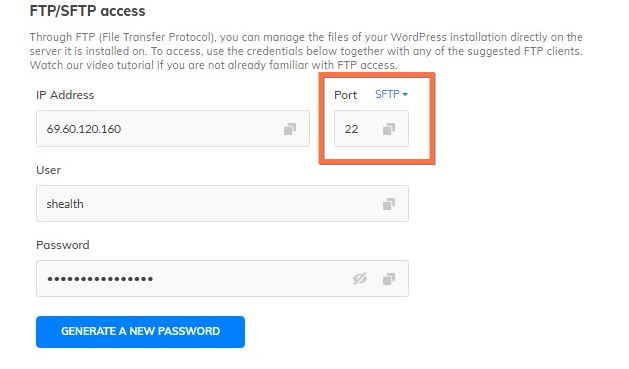- Access your WordPress or WooCommerce tool. Choose a site or a store from the left menu;
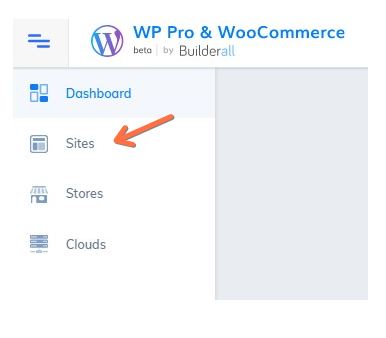
2. Choose the site or store you want to access the FTP/SMTP. Click in the three dots, and select the first option “Manage website”;
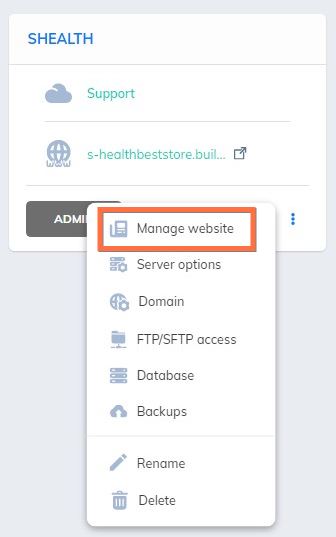
3. You will enter the website configuration. Select “FTP/SMTP” option;
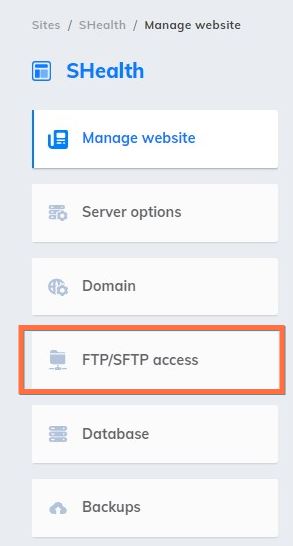
4. Here the users can access, via the program, the files that are on the server, to make a file change, to upload a plugin, or if a plugin has a problem, the user can delete it here. To access, you will need your IP number, user and password. There are two ports, FTP=21 and SMTP=22. Port 22 has a more secure protocol, it is improved in the sense that it is faster when sending files or downloading them;