In this tutorial we will look at how you can transfer your calendar or share your calendar with other Builderall Subscribers.
Transfer Calendar
Important: All subscribers and settings related to integrations with Supercheckout, Mailingboss, Social Proof, Google Calendar and Zoom will not be transferred. Also, after you have transferred the calendar it will no longer be available in your account, and therefore it will be wise to duplicate the calendar before you transfer to another user.
After you have created your calendar. Go to “My Calendars”.
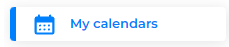
Click on the three dots next to the calendar that you would like to transfer and choose “Transfer”.
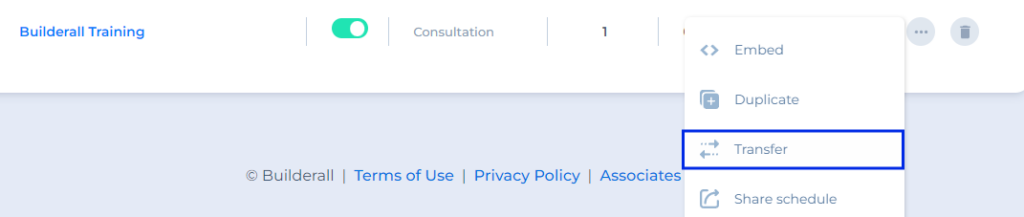
Enter the Builderall account username and click on “Transfer”.
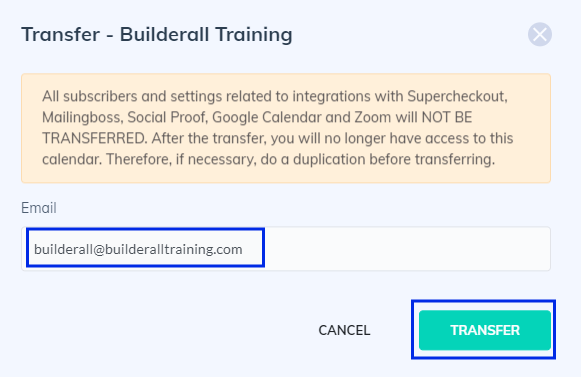
After successful transfer, it will not longer show in your account, but will show in the account of the recipient under “My calendars”.

Share Calendar
Go to My calendars and choose the calendar that you would like to share.
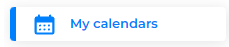
Click on the three dots next to the calendar that you would like to share and choose “Share schedule”.
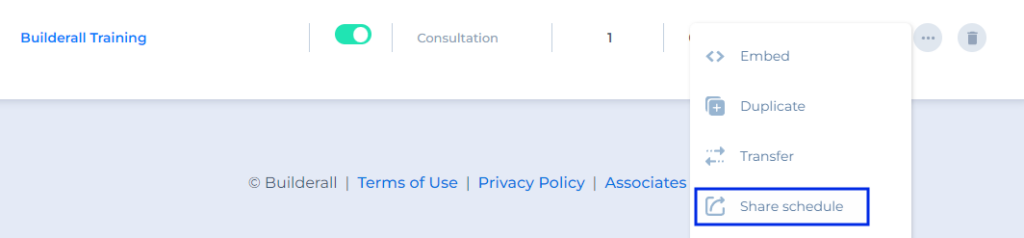
Enter the Builderall user email address and click on “Share”.
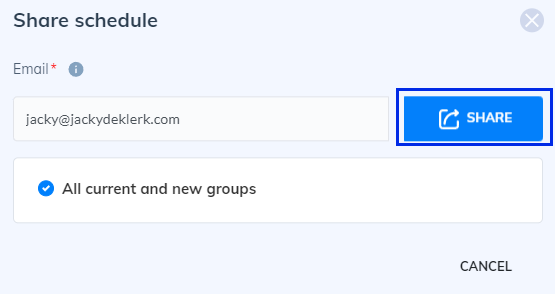
After successful share, you will notice the permissions below, where you can choose to edit or remove permissions.
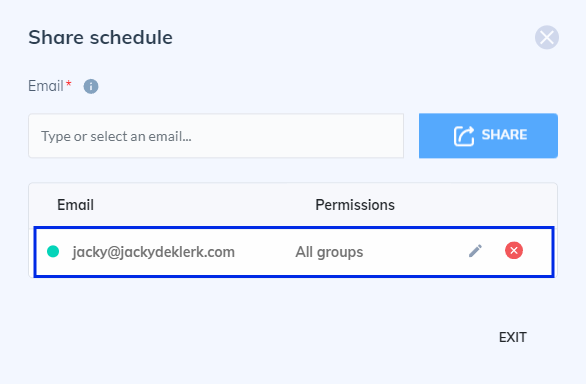
The recipient will be able to see the calendar under the “Shared with me tab”.
Note: They will only be able to view the calendar, see the subscribers of the calendar and remove. They do not have edit control over the calendar.

Other Tutorials
- Booking App Overview
- Integrating Zoom, Google Meet, Google Calendar
- Understanding groups
- Setting up consultations
- Setting up an event
- Setting up a classroom
- Setting up a recurring event
- Adding the calendar to your website
- Exporting your subscribers to excel or .csv file
- Creating tags in calendar to use with Mailingboss (autoresponder)
- Quick solution: Unblock improper schedules on Builderall Booking
Thank you for following this tour with me! If you have any questions or problems using the tool, our technical support team is always available to help you!
Please rate us by giving us your feedback. It is important to us.
Let your business take off🚀
