We do recommend you do regular backups. You will have various options to choose from. Just not that manual backups will take up space on your cloud.
- Access your WordPress or WooCommerce tool. Click on sites or stores;
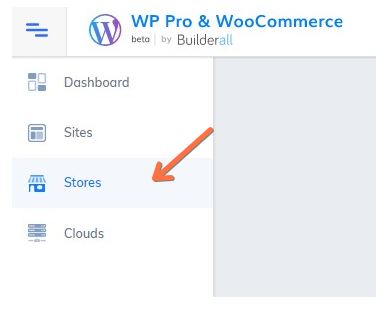
2. In this example, a backup will be made on a site. Choose the site you want, and click on the three dots;
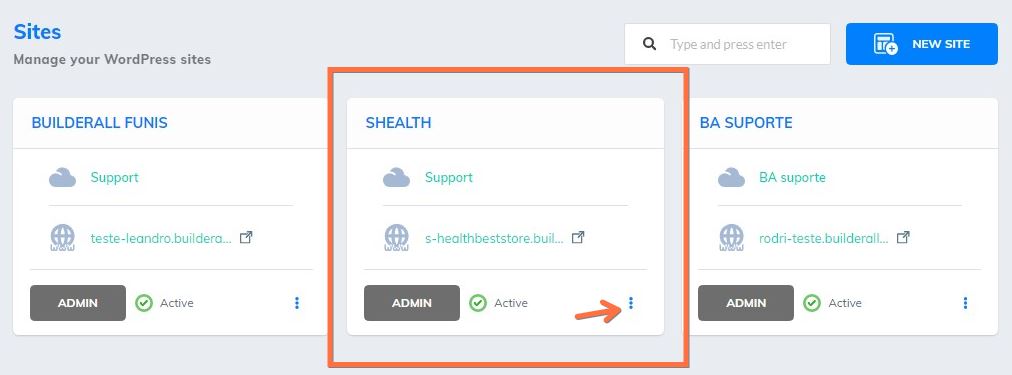
3. A window will appear. Choose the first option, “Manage website”;
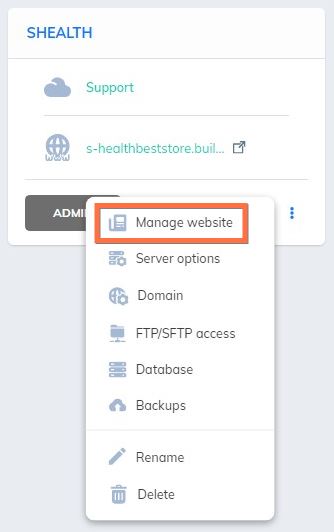
4. Go down the page till you find “Backup”;
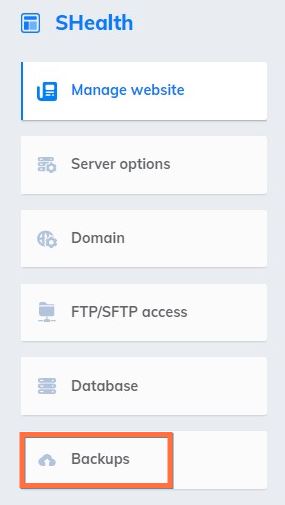
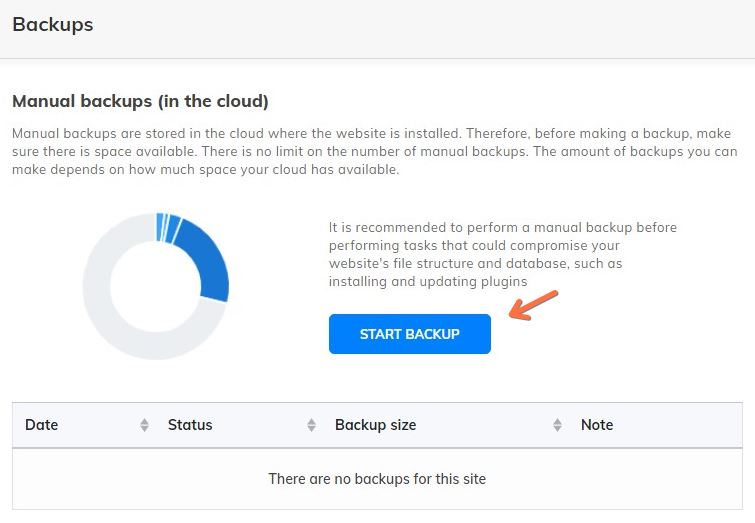
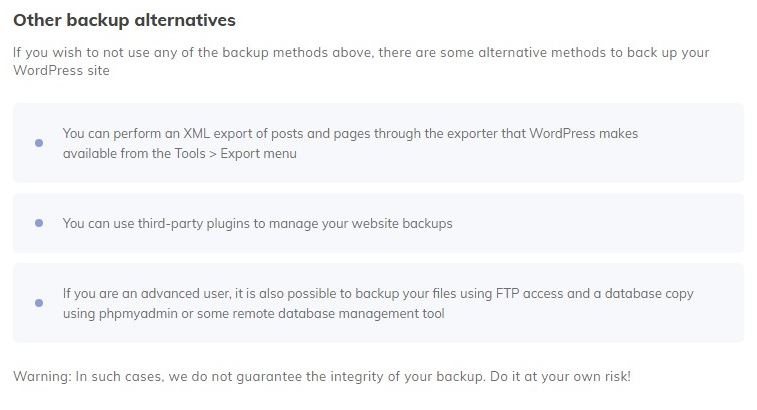
6.