When creating a new Builderall account, it is important to set up a professional email linked to your domain to ensure more professional and reliable communication.
Follow the steps below to create and configure your professional email on the platform.
To create a professional email on Builderall using the following tutorial, your domain must be connected and hosted on our platform. If your domain is hosted externally, please follow the specific tutorial on how to use only professional email on Builderall to configure email usage correctly.
Step 1 – Access the DNS Manager tool.
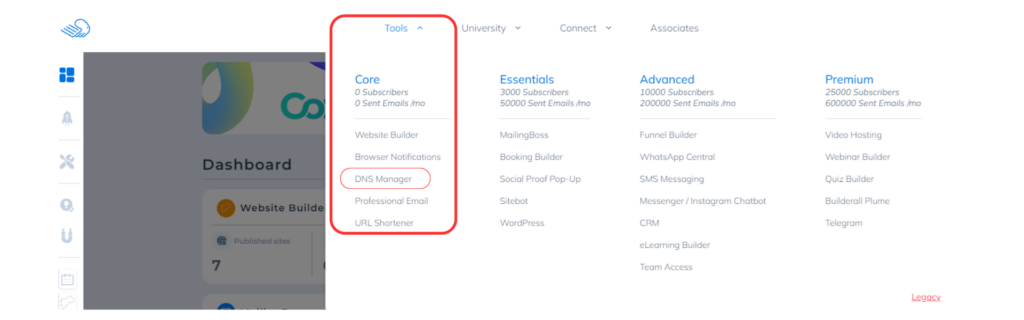
Step 2 – Select the “Create a New Email” button.
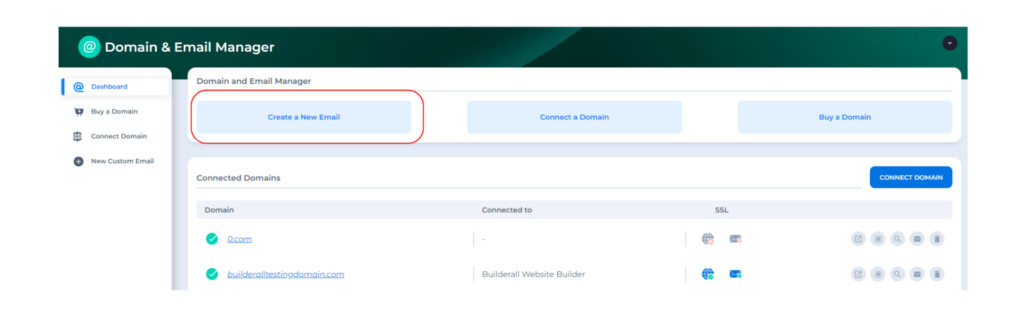
Step 3 – After clicking the button, a pop-up will open, choose the desired domain, which must already be connected to your Domain and Email manager, to create a new professional email and click the “Next” button to continue with the configuration.
If you’re not sure how to connect your domain to our platform, don’t worry. Select the “Connect a Domain” option next to the button indicated above to open the configuration pop-up. Ensure that your domain is properly connected and ready to create your professional email.
Step 4 – You will be redirected to a new pop-up, where you must provide the name of the email you want to create and set an access password. Pay attention to the rules indicated for creating a password with maximum security!
To create your email address, you must define only the part before the “@”. The part after the “@” will always be the domain you have already chosen – for this reason, we call the creation of this type of email a professional email.
For example: contact@yourdomain.com
Step 5 – Congratulations! You have successfully created your professional email on Builderall! After saving the information in the pop-up, a warning will indicate that your email is pending. Wait for the specified period until this warning disappears and the configuration options for the new professional email created are displayed.

Extra step – MailingBoss is Builderall’s tool for managing email campaigns. To optimize the use of your professional email as a sender in your campaigns, click “Verify” when the new professional email appears as shown in the image below. Although this step is not mandatory, it makes email integration with MailingBoss easier.
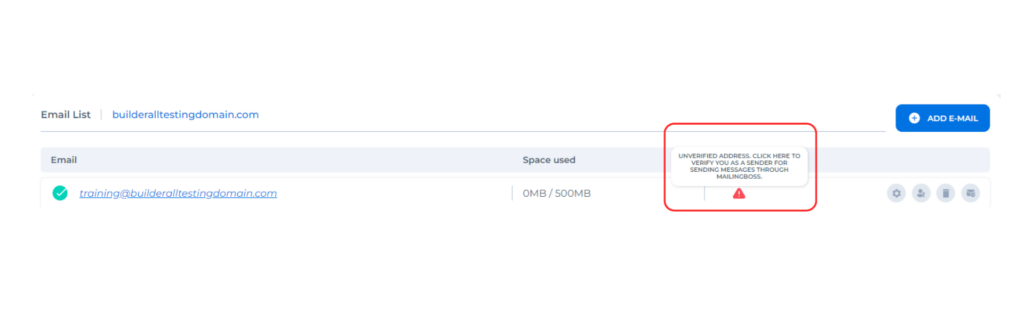
Available Options for Configuring Your Professional Email

- Access other professional email configuration options;
- Change your professional email password;
- Permanently delete the professional email created;
- Access the professional email created through the Builderall webmail system.
Thank you for following this tour with me! If you have any questions or problems using the tool, our technical support team is always available to help you!
Please rate us by giving us your feedback. It is important to us.
Let your business take off🚀
