Email templates are a great feature in Mailingboss, especially if you are building a brand and you want consistency within the look and feel of your emails. Creating various templates, you will be able to save some time when you start writing emails as the thought of creating a design has already been taken care of.
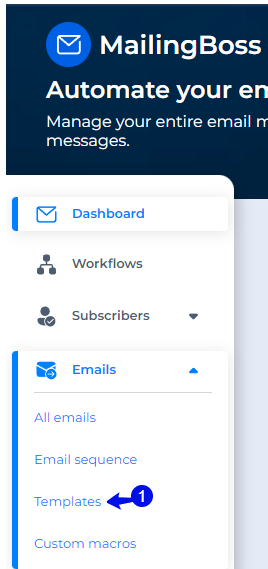
- In Mailingboss Dashboard, click on “Templates”.
- Click on “Create Template”.

You can choose to create a template from scratch or use any of the many templates already created for you. For this example, we will create a new template.
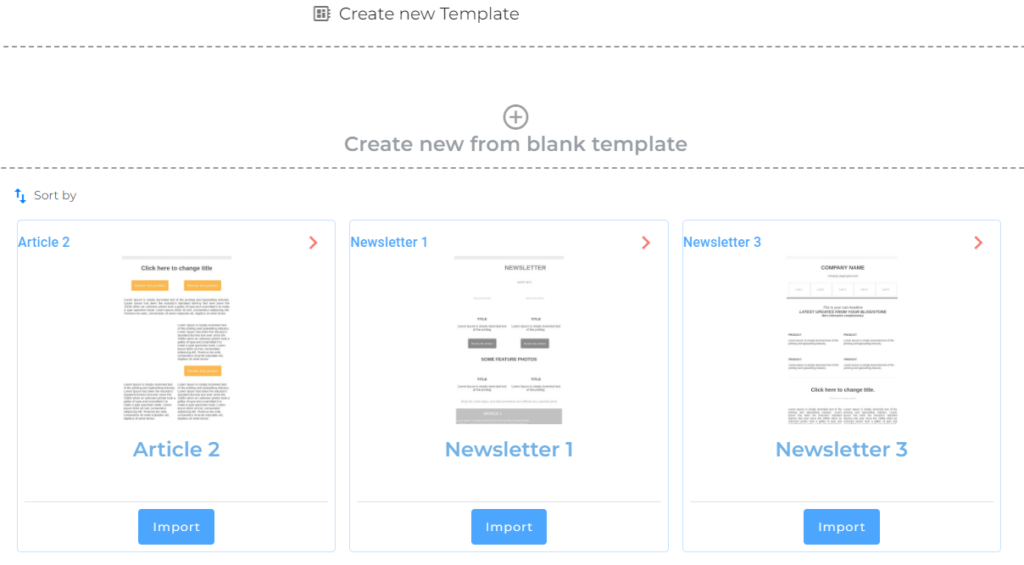
- Click on “+Create new from blank template”.
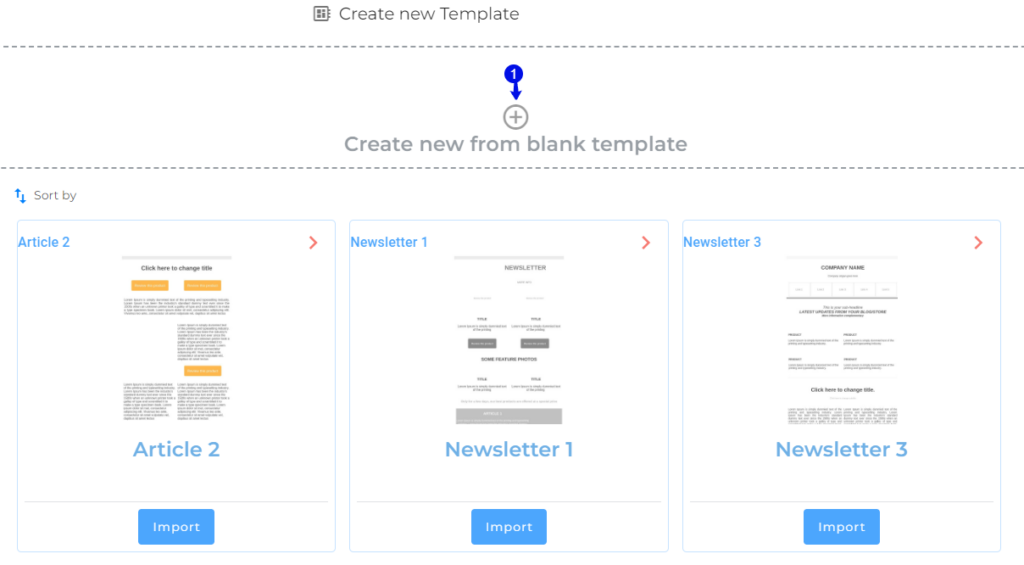
- On the left navigation you will be able to add all the various elements such as images, headings, text blocks, social icons, and timers to the email template.
- To add a tag, use the “View Macros”, and copy the macro you will need and paste in the template.
- Click update when done.
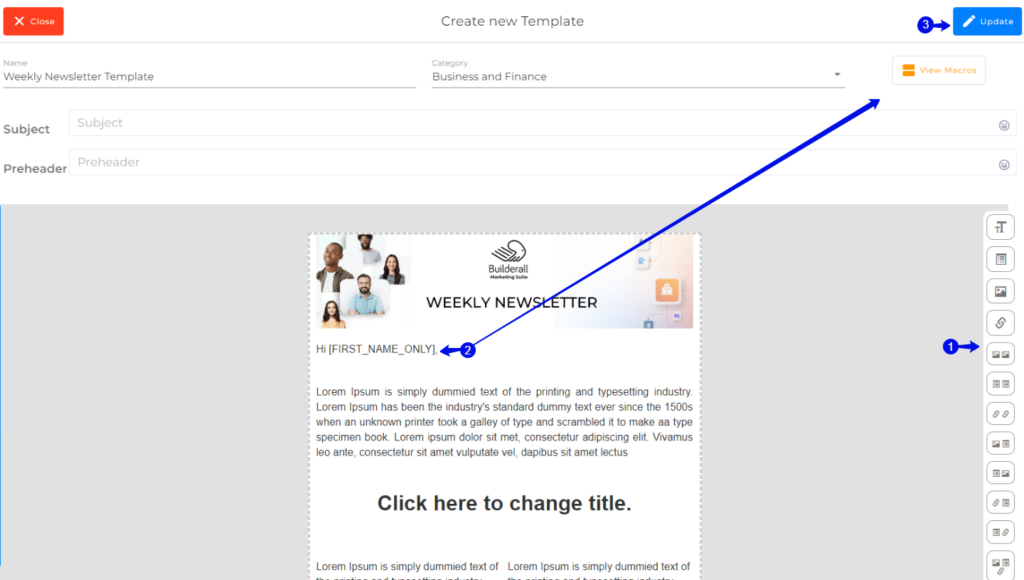
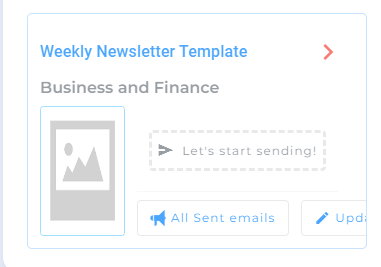
You can create multiple templates and they will all appear in one area. You will be able to start sending an email right from the template itself, update the template or look at all sent emails.

Congratulations, you now created your own template that you can use in your automated emails.
Jacky De Klerk – Success Coach