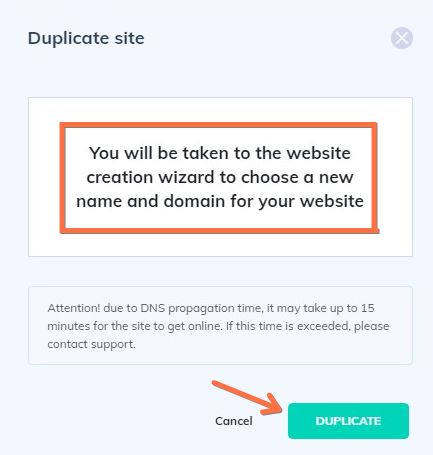- Access your WordPress Pro or WooCommerce toll. You will enter the dashboard. On the left menu, click on “Sites” or “Stores”;
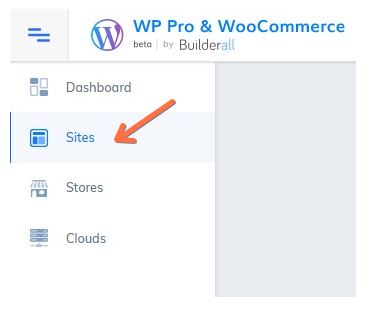
2. For this example, we are going to duplicate a site. Choose a site you want to duplicate and click on the three dots;
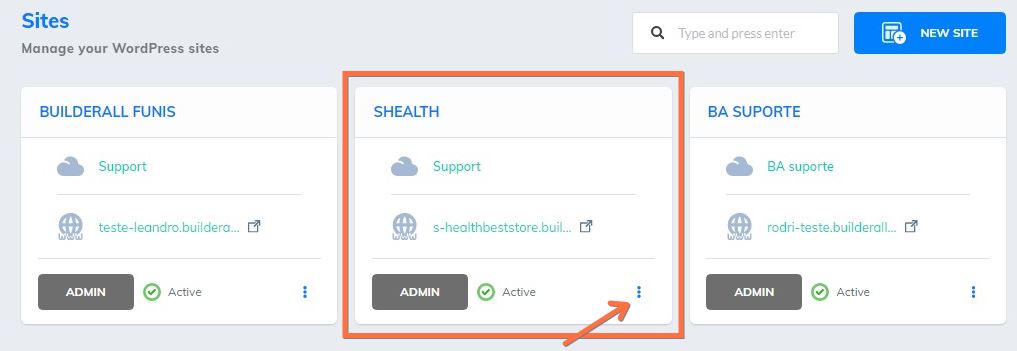
3. Will open a window, choose the first option “Manage website”;
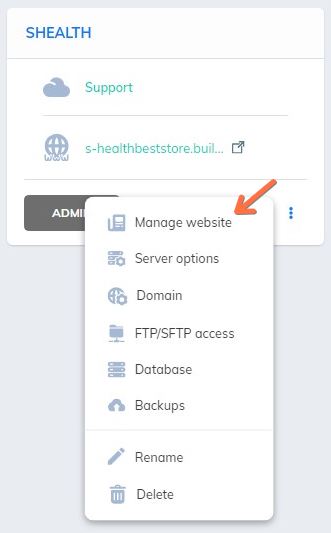
4. Scroll down the page till you see this option. Click on the “Duplicate” button;
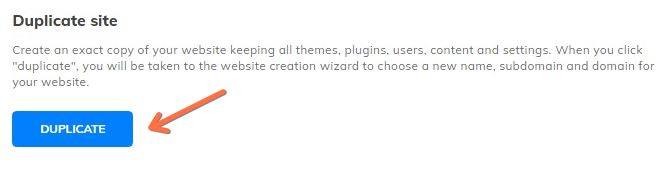
5. When you click on the “Duplicate” button, a website creation wizard will appear, so you just need to fill the info you need there;