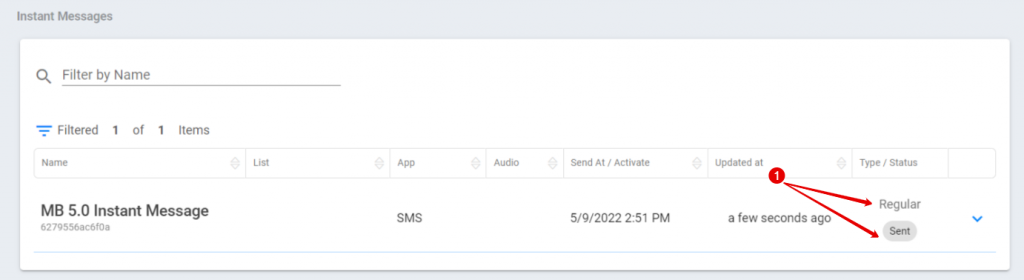Please take note that you will need to have an active Twilio Account with credits to be able to use the SMS and Instant SMS Feature.

STEP 1:
- Make sure to create a List in MB 5.0 with the Phoneprefix and Phone Number.
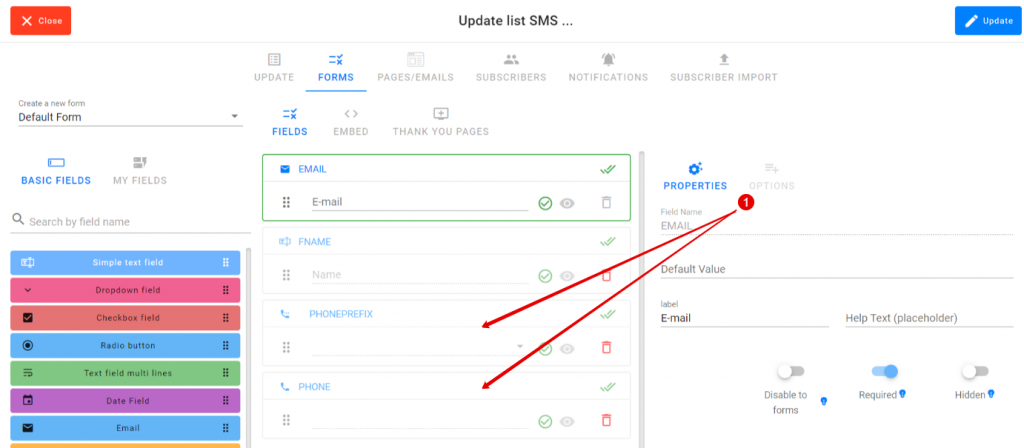
STEP 2:
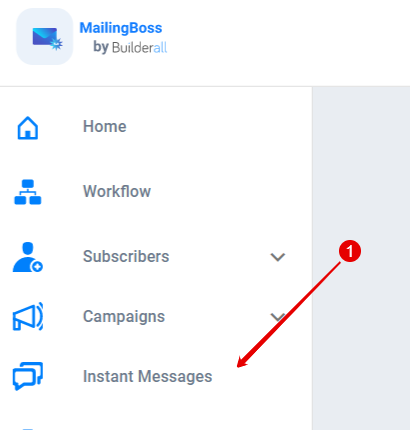
- In Mailingboss 5.0 go to Instant Messages
STEP 3: (SMS)
- Give your Message a name
- Choose the Type: Regular, Automation or Autoresponder
- Choose the App: SMS
- Choose the list name that was created in MB 5.0
- Choose the time you want the SMS to be send. If your Type is Autoresponder. You will be able to add Time Value and Unit.
- Type up your message. You can use the Macros List by clicking on the green checkmark
Continue to Step 4 for Whatsapp
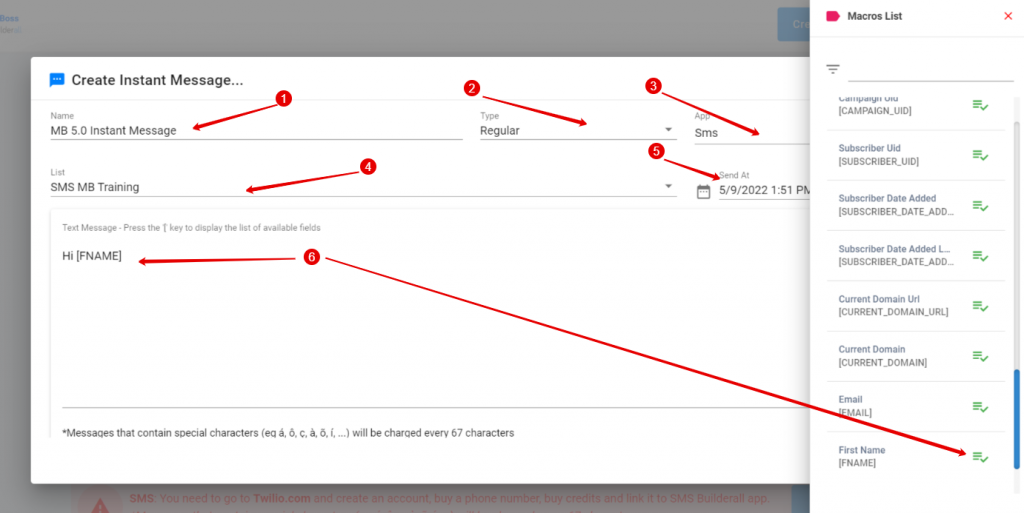
STEP 4: (Whatsapp Text or Audio)
- Give your message a name
- Chose the Type: Regular, Automation or Autoresponder
- Choose the App: Whatsapp and choose the list you created in the SMS App
- If text message, type in message. If audio, make sure to upload an .ogg extention file
- Choose the date. If your Type is Autoresponder. You will be able to add Time Value and Unit.
- Click “Activate”
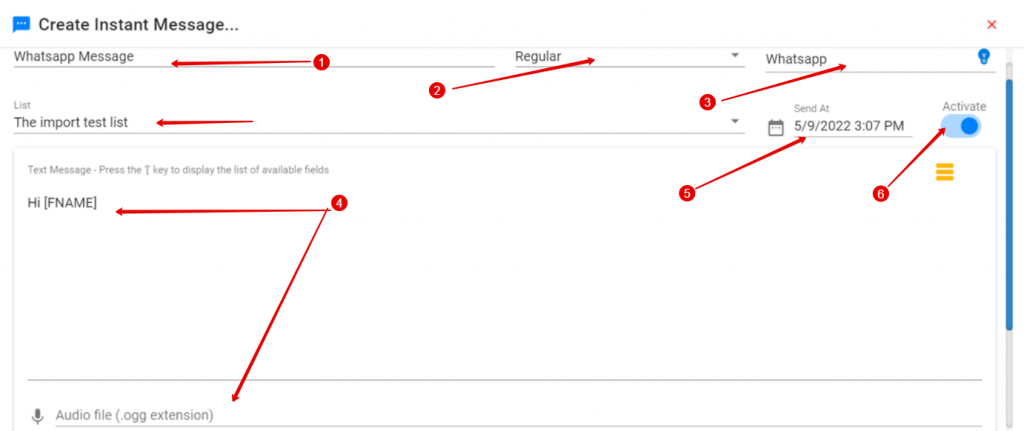
STEP 5: (SMS Continue)
- Click on “Activate”
- Take note of the special character charge

STEP 6:
- You can also add a condition if you have any tags associated with the list.
- Click “Save”
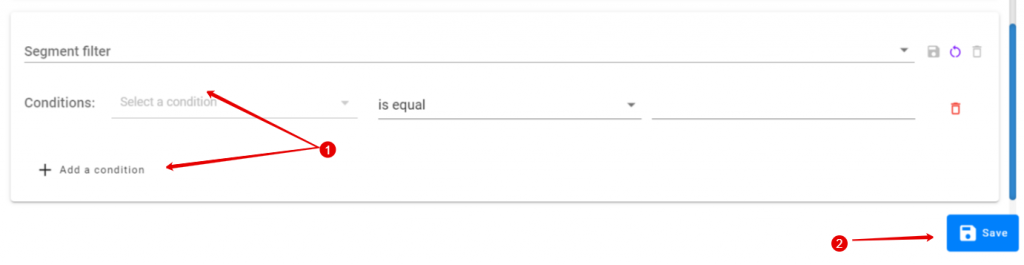
STEP 7:
- Here you can see the Type and the Status of your message