Learn in this tutorial essential technical questions to manage your domains in DNS Manager. Understand what the DNS zone is and how it works to route domain traffic efficiently. Explore the different types of DNS records, such as A, CNAME, and MX, and learn how to configure them correctly to optimize your domain. Furthermore, delve deeper into the area of online security with SSL, understanding its importance in encrypting data and building trust among your website visitors.
DNZ Zone
When registering and activating a new domain, it is automatically linked to a DNS Zone. DNS, also known as the Domain Name System, is the system responsible for assigning names to network services and computers, simplifying a complex numerical sequence into user-friendly names. The DNS Zone is a part of the DNS space, being managed by a specific organization or administrator. These contain several DNS entries, responsible for determining the service of each component that forms the domain as a whole, that is, by changing the information in the DNS entries, the behavior of the settings linked to the domain will be determined, such as: Hosting the website, email service, linked subdomains, among others. The DNS Zone is the administrative space that allows partial control of DNS components.
At Builderall, this zone is located in the “DNS Manager” tool.
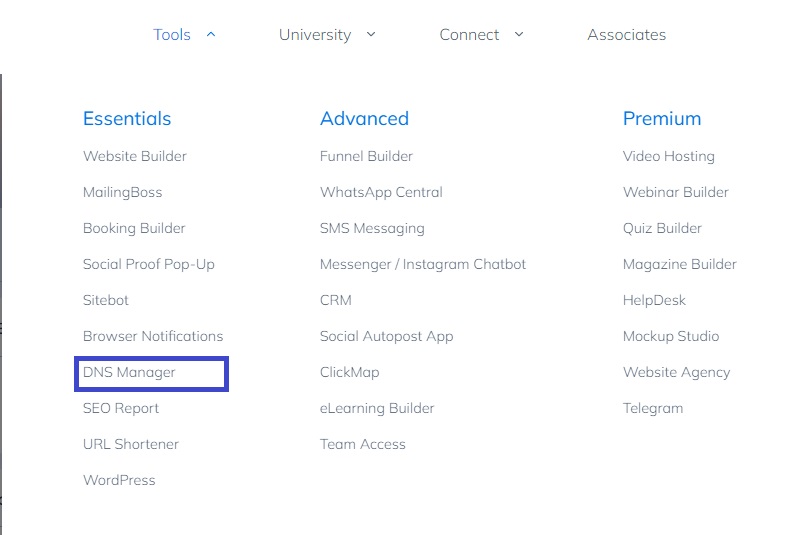
Main Types of DNS Entry
NS – Name Server
The Name Server (NS) record tells the Domain Name System (DNS) which servers communicate and store a domain’s DNS record information. By pointing your domain’s NS to Builderall, you can modify the DNS settings of various services linked to the domain through the DNS Manager.
The DNS Manager checks the NS (Name Servers) of the domain connected to one of our builders or affiliate area and makes a diagnosis based on the values found.
If it is detected that the Name Servers do not point to Builderall servers, the “How to Fix” option is displayed, which explains to the user how to point their NS to Builderall (image below).
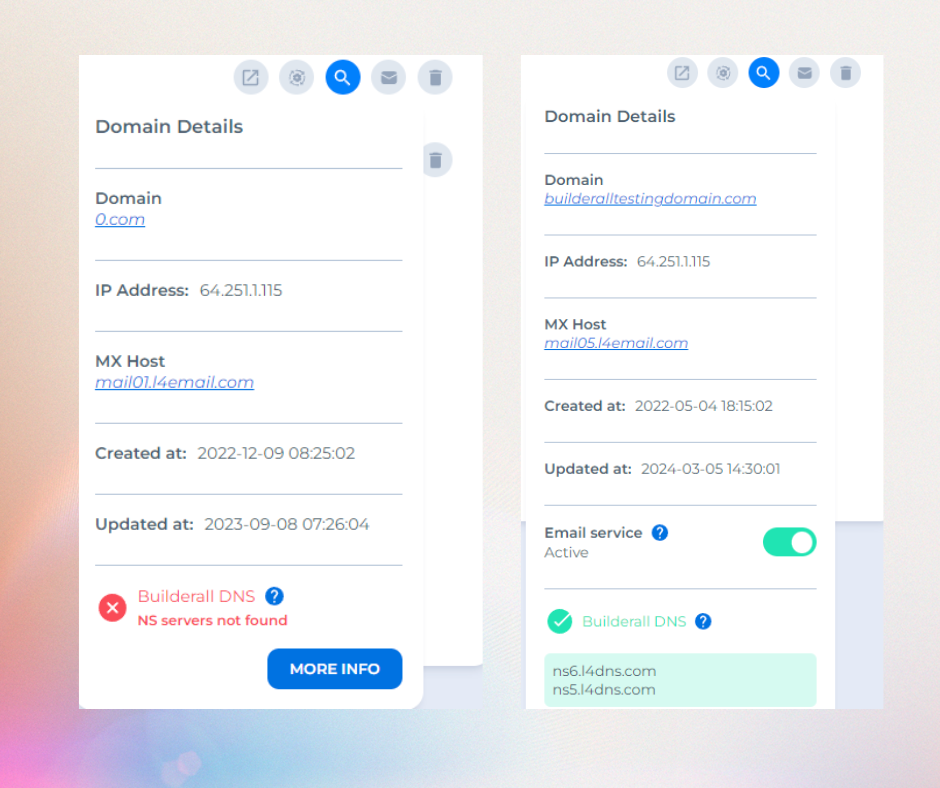
A – IP Address
The A – Address record, also known as hostname, links the domain to a physical IP address of the location that hosts access services for that domain, therefore, the A record value allows DNS servers to identify and locate a website and keep it online. For this reason, domains only have one value of type A, as it is not possible to keep a single domain hosted in more than one place simultaneously. When using type A entry, always associate the domain with an IP address (IPv4).
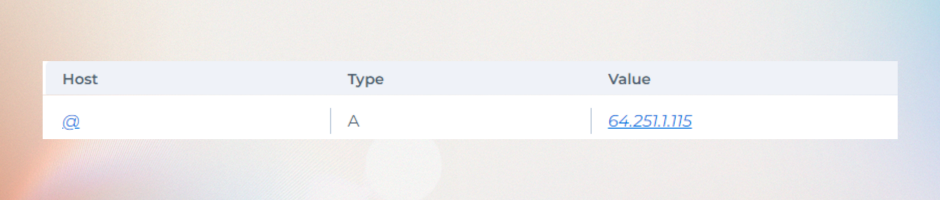
AAAA
The AAAA type DNS record has the same function as the type A record, therefore, it allows DNS servers to identify and locate a website and keep it online. However, instead of matching the domain name to an IPv4 address, this type of record links it to an IPv6 address. IPv6 is the latest version of the Internet Protocol (IP) and the main reason for its implementation is the need for more IP addresses, as the availability of free IPv4 addresses has reached its limit due to the growth of users on the internet. This new type of address offers exponentially more permutations and, consequently, many more possible IP addresses. When using the AAAA type entry, always associate the domain with an IPv6 address. (Example: 2001: db8:3333:4444:5555:6666:7777:8888)
To make this type of note, contact our technical support requesting the AAAA entries.
TXT – Text
The TXT record, short for TeXTo record, is a DNS record that provides textual information to sources outside its domain, the record value can be human-readable or machine-readable text, being used to associate a text string with a host or another name. Its value must always be enclosed in double quotation marks (“value”). The TXT record can be used for external information such as: Verifying domain ownership, performing SSL verification and creating email sender policies, such as: SPF records and DMARC policies.
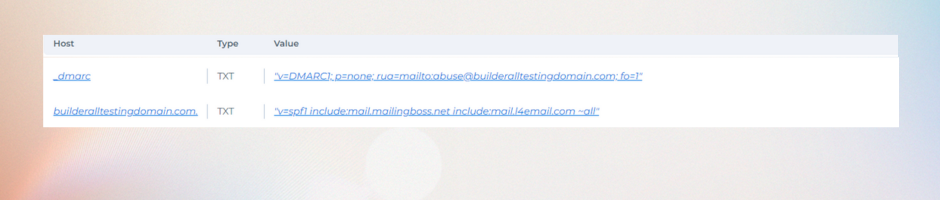
CNAME – Canonical Name
The canonical name record or CNAME is used to replace the A entry and links a name (usually a subdomain) to another true, or canonical, domain name. For example, the domain example.com is the canonical (true) domain of the subdomain www.exemplo.com, which will have the CNAME record as its point. Its value is a domain name that always ends with “.” (dot).All CNAME records must point to a domain, never to an IP address, this type of pointing is useful for cases where you want to point several subdomains to the same IP – if you need to change the IP, it will not be It is necessary to change one by one, only that of the pointing domain.
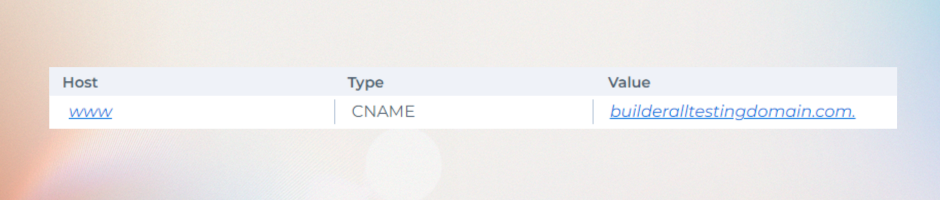
MX – Mail Exchange
Email exchange (MX) records direct emails from a domain to servers that host user accounts. This record allows DNS servers to identify the email server that will work on that particular domain. You can define multiple MX records for a domain, each with a different priority, if email cannot be delivered using the highest priority record, the priority record just below it will be used, and so on. Its value is made up of the priority + a domain name that always ends with a dot (.)
Example: 10 – Priority
- mail05.l4email.com – Domain
- .com. – Point at the end of the domain
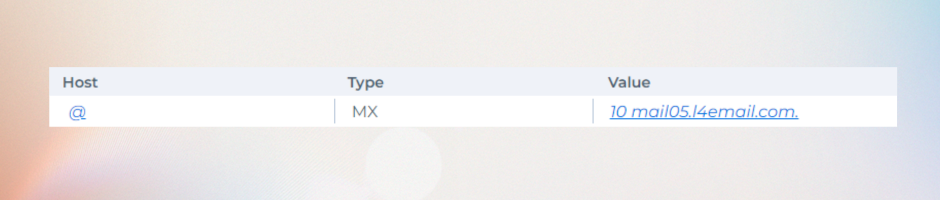
It is not possible to use MX’s notes on different servers! In other words, it is possible to configure several MX records for a domain, however, the configuration of MX servers for different locations is not allowed – For example, it is not possible to use the Builderall and Google Workspace email services simultaneously.
What does each field in a record mean?
When adding a new DNS record, you need to configure 3 different fields within the DNS Manager, they are:
Host:
This field must be filled in with the record’s owner address, which indicates the name of a machine on a network.
Type:
Indicates the type of record that will be added, it is possible to add the type notes: A, CNAME, MX and TXT through the Builderall DNS Manager.
Value:
Is the value associated with the record, these values vary according to the type of record that will be added.
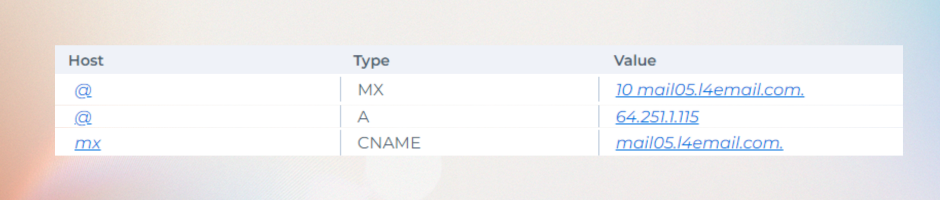
SSL – Secure Sockets Layer
Secure Sockets Layer (SSL), literally translated as “Secure Socket Layer”, refers to a protocol that provides security in communications carried out on client/server systems, where requests and responses will be encrypted, making it difficult to intercept and manipulate data. data, that is, adding the SSL certificate to your website helps protect online transactions and maintains the privacy and security of your customers’ information. The SSL certificate is automatically generated by Builderall for your website when the domain is connected, taking a maximum of 15 minutes to be made available and confirmed on the website that the domain was recently connected. In the DNS Manager tool, you can monitor the status of your website’s SSL, namely: active, processing and inactive. For the “processing” status, you must wait for activation, which takes up to 15 minutes. If the domain indicates the SSL status as “inactive”, it is possible to activate it through the DNS Manager itself by selecting the “activate” option. The process takes around 30 minutes to complete.
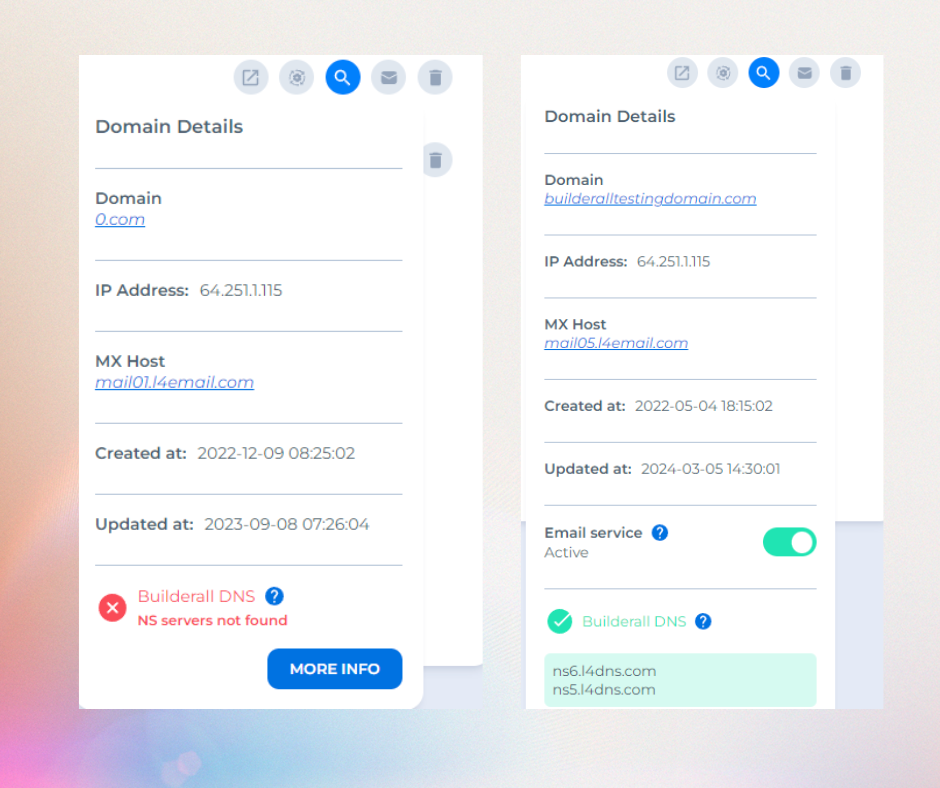
Thank you for following this tour with me! If you have any questions or problems using the tool, our technical support team is always available to help you!
Please rate us by giving us your feedback. It is important to us.
Let your business take off🚀
