What are Quotas?
Quotas are limits or permissions related to the amount of available resources that the user has in their account depending on the contracted plan, such as: storage, sending emails, connections, among others.
Limitations on Builderall: Paid vs. Paid Plans Free Plan (Supercharge Bundle)
At Builderall, users have access to a range of features to build and manage their online business. However, access to these features varies depending on the subscription plan the user chooses. The platform offers different levels of quotas (usage limitations) that apply to both paid and free plans.
Info! The quotas mentioned in this tutorial refer to limits on the use of resources, such as storage, email sending and subdomains. They are not related to the tools and functionalities released in the contracted plan.
Each Builderall plan offers different tools, and the availability of these features depends on the type of subscription chosen. In other words, in addition to quotas, access to tools is also determined by the plan purchased. To better understand which tools are included in your plan or how to upgrade, see our plans page
1. Paid Plans
On Builderall’s paid plans, users enjoy more features as well as higher quotas. This includes greater storage capacity, email sending, subdomains and other features. Each plan level has its own quotas, which may vary depending on the amount invested in the subscription.
| Core | Essentials | Advanced | Premium | |
| Connected Sites | 1 Website | 3 Website(s) | 5 Website(s) | 10 Website(s) |
| Connected Domains | 1 Connection | 3 Connections | 5 Connections | 10 Connections |
| Professional Emails | 1 Professional Email | 3 Professional Emails | 10 Professional Emails | 20 Professional Emails |
| Quantity of Sending Email Marketing Emails | X | 50.000 Emails p/month | 200.000 Emails p/month | 600.000 Emails p/month |
| Total Quantity of Leads | X | 3.000 Subscribers | 10.000 Subscribers | 25.000 Subscribers |
GB of Storage | 1 GB | 1 GB | 3 GB | 7 GB |
Connected Sites: refers to the number of websites you can create and host on the platform.
Domain Connection: how many custom domains you can connect to your Builderall account, across multiple tools.
Number of Professional Emails: number of professional email addresses you can create, such as contact@yourdomain.com.
Quantity of Marketing Emails Send: number of marketing emails you can send per month to your contact list through MailingBoss.
Total Number of Leads: total number of leads (contacts) that you can store on the platform to use in email marketing campaigns or other strategies.
GB of Storage: space available to host your files, such as images, videos, documents and website pages.
2. Free Plan – Supercharge Bundle
The Supercharge Bundle is Builderall’s free option, aimed at those who want to try some of the platform’s functions and tools at no initial cost. Its limitations are related to the tools and functions available in the plan.
| Tools | Quotas |
| Social Proof | 50.000 Impressions |
| Browser Notifications | 100 Subscribers |
| Live Chat | Installation on 100 Websites |
| Exit Popup | 10000 Impressions |
| Comment Responder | 500 Answers |
Impressions refer to the number of times a given element can be displayed to your website visitors. Each time one of these notifications appears to a user, an impression is counted, that is, if your plan includes 50,000 impressions, this means that the elements can be displayed up to 50,000 times in total.
How to Find the Quotas for Each Plan in Your Builderall Account
To check the quotas available on your current Builderall plan, follow the steps below:
Step 1 – Log in to your Builderall account;
Step 2 – Access the Account Settings area in “Manage Account”;
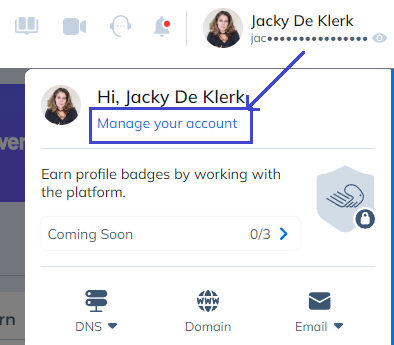
Step 3 – Click on “Plans & Limits” in the side menu.
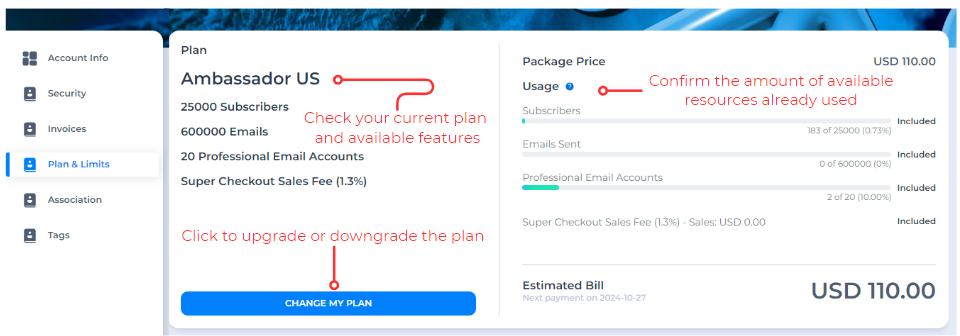
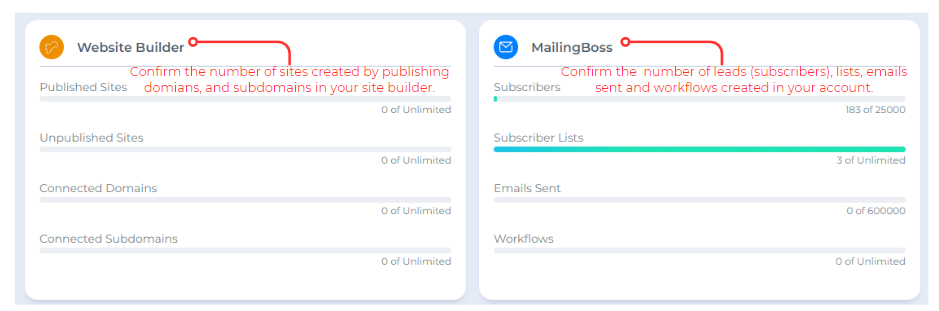
Information on the number of subdomains, subscriber lists, workflows and any other information not limited by purchased plans is indicated for personal control.
At Builderall, the number of leads is counted per email. This means that if the same lead subscribes to multiple lists, they will only be counted once in your total leads, as long as they are using the same email address. This helps optimize the use of your lead quotas, allowing you to segment your contacts across multiple campaigns without increasing the total number of leads in the system.
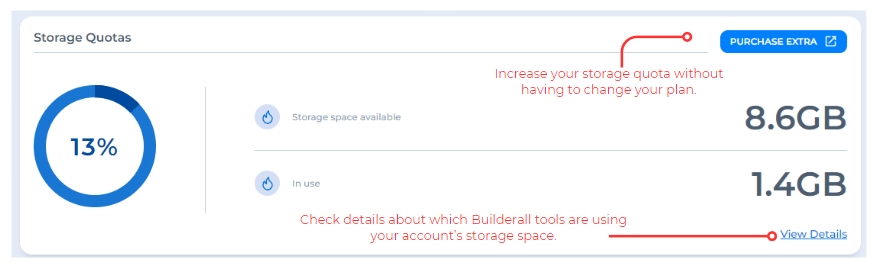
When clicking on “See Details”, in addition to the individual storage of each tool, and the total usage available in your account, Builderall indicates the Global File Repository, a centralized repository where you can store and share files to be accessed by different tools inside the platform. It works as a kind of “library” of files, allowing you to upload documents, images, videos and other types of media, and then reuse these files in different areas of your account, such as on website pages, email campaigns and -mail marketing, sales funnels, among others.
When you add a file to the Global File Repository, it counts against your storage quota only once. This means that, after uploading the file, it can be reused in several Builderall tools without impacting the storage limit of each one again. The same happens with Builderall Video Hosting: when uploading a video, it is counted towards this tool’s quota, allowing the video to be added in other areas without increasing the use of additional quotas.
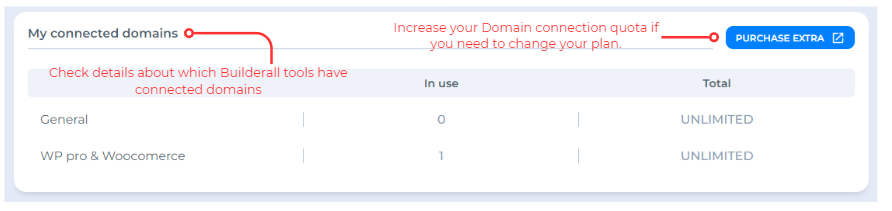
Tips for Minimizing Quota Usage in Builderall Tools
- Optimize File Size: Whenever possible, compress images and videos before uploading. Smaller files consume less storage space. To do this, you can use free tools such as: TinyPNG, CompressJPEG, ILoveIMG and VEED (for videos).
SVG (Scalable Vector Graphics) files offer several advantages in quality and size that make them an excellent choice. Their scalability allows them to be scaled to any size without loss of quality. Furthermore, SVG files tend to be smaller in size when compared to rasterized images, such as JPEG or PNG, as they are based on vectors, resulting in less data to be stored and less storage space consumption.
- Regular Cleanup: Periodically review and delete files that are no longer in use in the Global File Repository, freeing up space for new uploads. The Global File Repository can be accessed by any Builderall tool that allows file uploads. This means that regardless of where you are on the platform, simply navigate to the file upload section in any of the tools and you will be able to view, manage and delete your stored files due to the single, shared library.
- Efficient Lead Segmentation and Automation: When segmenting your email lists and automating contacts, send messages only to those who are relevant in each context, avoid mass sending to inactive or less qualified leads, thus saving sending quotas.
- Avoid Excessive Campaigns: Plan your campaigns well to avoid sending multiple messages on the same topic. This can also improve the performance of your campaigns, increasing the open and click rates.
- Email Forwarding: Use the email forwarding function to simplify your communication and avoid creating multiple professional email addresses.
- Efficient Message Management: Periodically clean your professional email inboxes to avoid the accumulation of messages and files that can take up unnecessary space.
- Qualified Leads: Maintain your lead base with qualified contacts. Regularly remove inactive leads or those with outdated data, focusing on contacts who are more likely to convert. Use Builderall’s automatic deactivation system, which identifies inactive leads and automatically removes or deactivates them from your list, helping to keep your base always updated and relevant.

Please rate us by giving us your feedback. It is important to us.
Let your business take off🚀