Understanding MailingBoss 5 Workflows
What is a Workflow?
Workflows allow you to create multi-step processes, including triggers and actions, that allow you to automate actions in MailingBoss. It is possible to create one or several triggers for workflow input. When one of them is triggered, the lead will enter the workflow. It is not necessary for all triggers to fire.
Subscribers enter the active workflow when they meet the configuration of a trigger. Once a trigger occurs, the subscriber will begin following the path(s) of qualifiers, filters, and actions in the workflow.
Workflow Add buttons:
Blue (+) button: Will add an automation as parent/trigger triggers, in the same branch.
Gray [+] button: Adds an automation below, as action from the automation of the button as a trigger. If there are already actions below, a new branch will be created, as a sibling, being executed in parallel from the same parent/trigger.
Workflow Branches:
The workflow allows branches to be created for execution from the same parent automation (trigger), they will be executed at the same time and the lead will follow in all branches.
IMPORTANT REMINDER: If one of these branches is terminated or has no more automations to be executed or some waiting time, the entire workflow ends. If you want to execute all branches, it is possible to add waiting times at the end of the branches, where this time should be enough for all processing.
SPECIAL NOTES:
Existing and confirmed subscribers to a list will not be added to a new workflow with a subscription to this list trigger. Only if they unsubscribe or are removed and subscribed again, thus triggering the trigger, will they be added to the workflow.
Subscriber lists can have multiple forms configured. If you select a specific form, it will be triggered when submitting the registration in this form, even if the subscriber is already on the list through another form.
The Subscriber cannot enter the workflow more than once, being executed only once.
What is a trigger?
A trigger is a condition that is met. When a trigger occurs, there is an action that follows based on the trigger.
What is an action?
An action is what happens after a specific condition occurs.
What is CRM?
CRM stands for Customer Relationship Management. It is a tool to collect data on leads and customers so you can build a relationship with them. Typical data include pages visited, tags, email opens, links clicked, along with personal information such as name, email, and phone number. For workflows to be able to use the data from the CRM database, you need to link the list in CRM Sources (https://crm.eb4us.com/step). In this way, the lead being in the list or not, will be added both in the list and in the workflow for qualifying triggers.
What is boiled?
Boil is a point system for interactions that a visitor might have with your website or other areas of your business. These can be configured in the settings area of the CRM tool. A person is considered “BOILED” when they reach a certain number of interaction points. Boil points can be added for all of the following interactions:
- Email received
- Email opened
- Page visited
- Link clicked
- External link clicked
- Submitted form
- Lead created
- Tag assigned
- Subscribed to list
- Copied from list
- Moved from list
- Updated list
- Removed from list
- Super checkout finished
- Super checkout data informed
- Super checkout visited
- Score achieved
- Phone call
- Outgoing call
- Incoming call
What is Lead Score?
Lead score is a number value given to a subscriber based on the interactions in MailingBoss. It is possible to add or remove leadscore points. Interactions to change lead score include opening an email campaign or clicking a link in an email. You can set the point value in “settings” and “account” in MailingBoss.
What is a Segment Filter?
This feature allows you to segment subscribers to carry out actions for only those subscribers that match the filter. When creating a filter, you can use a single or multiple conditions. Once you have configured the condition and qualifier, you must add the specific text or number you are using for the filter.
Conditions include:
Subscribers
- List
- Name
- Confirmation date
- Created at
- Tag
- Lead score
All fields
- Fname
- Link
- Phone prefix
- Phone
- tag
Emails
- Open
- Not open
- Link clicked
- Link not clicked
Qualifiers include (not all conditions have all qualifiers)
- Is equal
- Is not equal
- Contains
- Does not contain
- Exists
- Does not exist
- Is before
- Is after
- Bigger than
- Less than
What is an Instant message?
Instant messages use SMS/Text (requires an account and credits in the BA SMS Manager that uses Twilio) and WhatsApp (you must have an active/authenticated device in the BuilderallZap) to send instantaneous messages to subscribers when a phone number is collected. The messages have a specific list and form entry, which may be different from the list that made the subscriber enter the workflow. In this way, if the subscriber enters the workflow but is not in the message list, it will not be sent. As well as the data used by the message will be from the message list and not from the workflow.
| Triggers | |
| This trigger activates the workflow when a subscriber has “boiled”. | |
| This trigger activates the workflow when a subscriber has visited a specific page. ORIGIN: the website visited STEP: the page visited | |
| This trigger activates the workflow when a subscriber receives a certain boil score. SCORE: the number of points that the subscriber must reach to trigger the workflow | |
| This trigger activates the workflow when a subscriber loses a certain boil score. SCORE: the number of points that the subscriber must lose to trigger the workflow. | |
| This trigger activates the workflow when a subscriber achieves a certain boil score. SCORE: the number of points that the subscriber must achieve to trigger the workflow; the subscriber does not have to reach boiled status for this to trigger. | |
| This trigger activates the workflow when a subscriber clicks a link in an email. CAMPAIGN: the campaign containing the URL that the subscriber must open URL: the link the subscriber must click in the opened campaign. | |
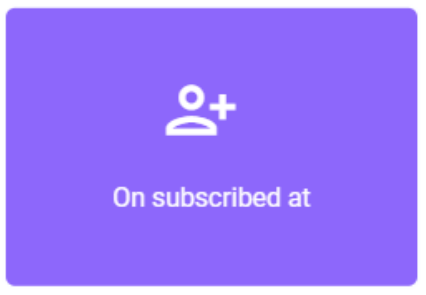 | This trigger activates the workflow when a person subscribes to a list.LIST: the list the person subscribes to FORM: the form the person used to subscribe to the list; there may be instances where a list has more than one registration form. |
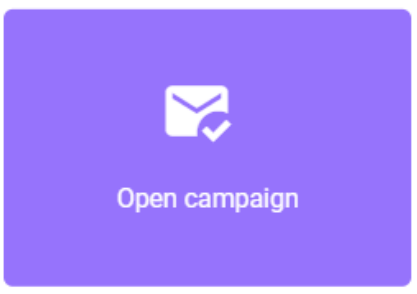 | This trigger activates the workflow when a subscriber opens a specific email. CAMPAIGN: the specific email the subscriber opens |
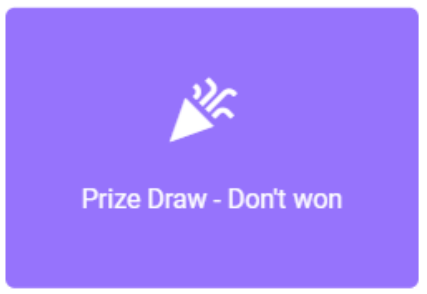 | This trigger activates the workflow when a subscriber is part of a prize draw and does not win a prize. PRIZE DRAW: select the prize draw name |
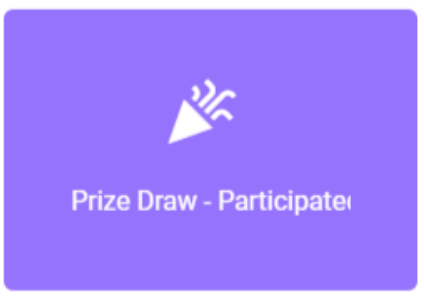 | This trigger activates the workflow when a subscriber is part of a prize draw as a participant; it does not matter if they do or do not win. PRIZE DRAW: select the prize draw name |
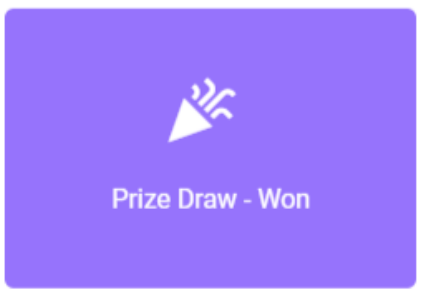 | This trigger activates the workflow when a subscriber is part of a prize draw and wins a prize. PRIZE DRAW: select the prize draw name |
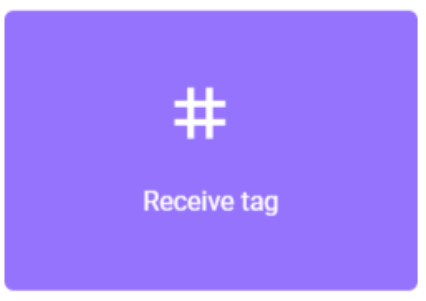 | This trigger activates the workflow when a subscriber receives a specific tag. TAGs: select one or multiple tags |
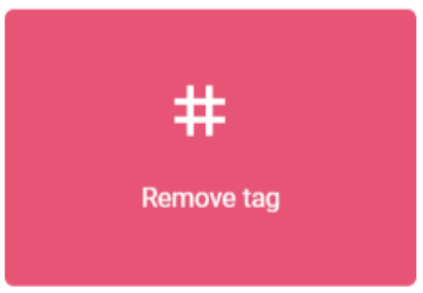 | This trigger activates the workflow when a subscriber has a specific tag removed. TAGs: select one or multiple tags |
| ACTIONS | |
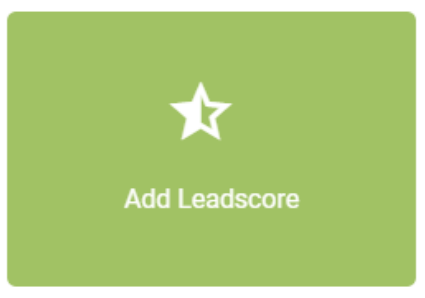 | This action adds a point value to the existing lead score for a subscriber in MailingBoss. VALUE: enter the number value that you want to add to the lead score SEGMENT FILTER: (optional) select an existing segment filter or create a new one |
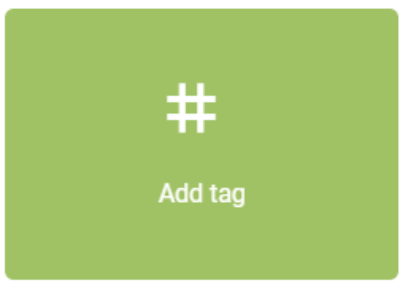 | This action adds a tag to the subscriber. TAGs: add one or more tags by typing in the tag name and enter or choose one or more existing tags SEGMENT FILTER: (optional) select an existing segment filter or create a new one |
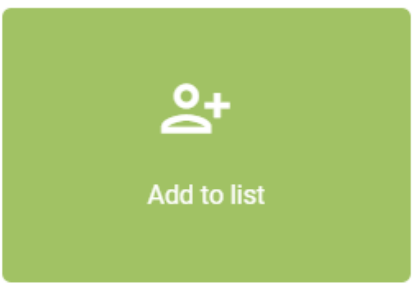 | This action adds the subscriber to a list. LIST: select the list you want the subscriber added to SEGMENT FILTER: (optional) select an existing segment filter or create a new one |
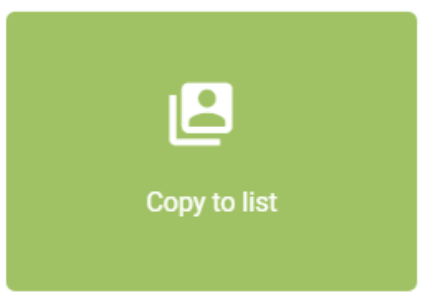 | This action copies the subscriber to a list. LIST: select the list you want the subscriber added to SEGMENT FILTER: (optional) select an existing segment filter or create a new one |
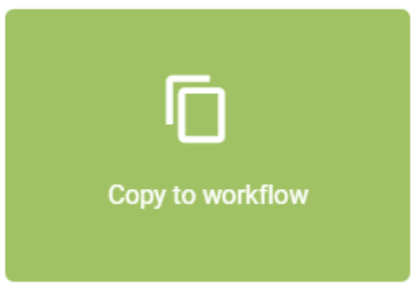 | This action copies the subscriber to a workflow. WORKFLOW: select the workflow you want the subscriber added to SEGMENT FILTER: (optional) select an existing segment filter or create a new one |
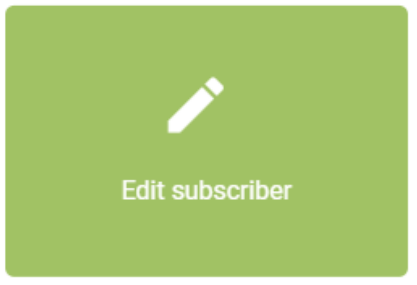 | This action allows you to edit subscriber field information. LIST: select the list where you want to edit the subscriberFIELD: select the field you want to edit FIELD NAME: add the change you want to make to the field SEGMENT FILTER: (optional) select an existing segment filter or create a new one |
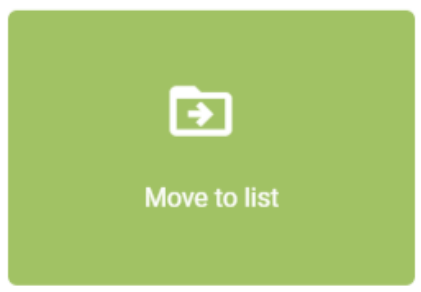 | This action moves the subscriber to a list. LIST: select the list you want the subscriber moved to SEGMENT FILTER: (optional) select an existing segment filter or create a new one NOTE: This action will remove the lead from the list that made it enter the workflow. In this way, actions that depend on the lead still active in the list will not be executed after that, for example, sending an email campaign. |
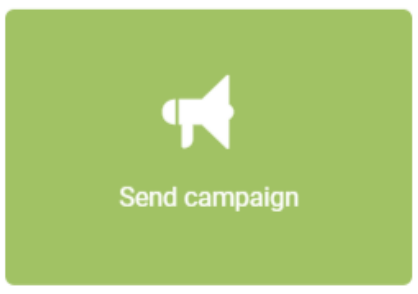 | This action sends an email to the subscriber CAMPAIGN: select the campaign you want to send to the subscriber SEGMENT FILTER: (optional) select an existing segment filter or create a new one |
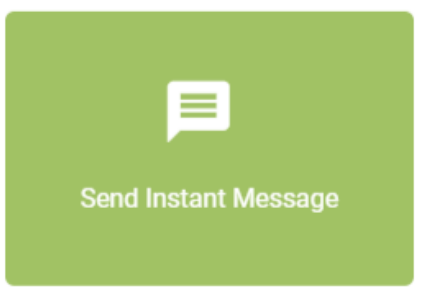 | This action sends an instant message to the subscriber via SMS or WhatsApp INSTANT MESSAGE: select the instant message you want to send to the subscriber; you can click the plus button to create a new instant message SEGMENT FILTER: (optional) select an existing segment filter or create a new one |
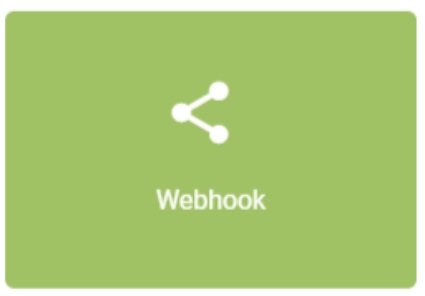 | This action allows you to send data out to 3rd party software like Pabbly or Zapier. URL: paste the URL of the webhook provider SEGMENT FILTER: (optional) select an existing segment filter or create a new one |
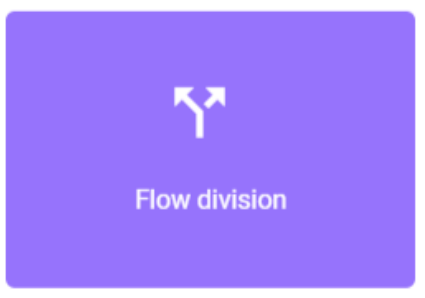 | This action allows you to configure different paths (a or b) that subscribers can take based on their interactions. FLOW A SEGMENT FILTER: (optional) select an existing segment filter or create a new one FLOW B SEGMENT FILTER: (optional) select an existing segment filter or create a new one |
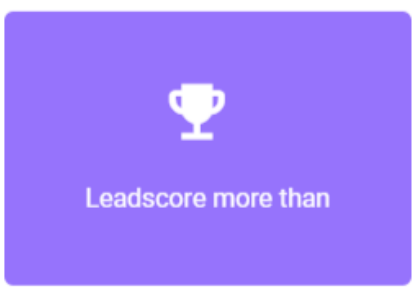 | This action allows you to create an action based on reaching a specific lead score. SCORE: enter the score required for the action to take place APPLY DIFFERENT WAIT TIMES FOR TRUE OR FALSE RESULTS: (toggle) allows you to wait to test for true or false results at different times |
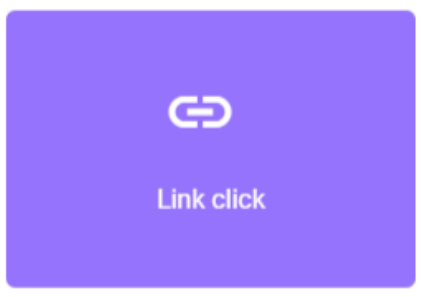 | This action allows you to configure an action based on a link that is clicked in an email CAMPAIGN: select the specific campaign that has the required URLURL: the specific URL that the subscriber must click APPLY DIFFERENT WAIT TIMES FOR TRUE OR FALSE RESULTS: (toggle) allows you to wait to test for true or false results at different times SEGMENT FILTER: (optional) select an existing segment filter or create a new one |
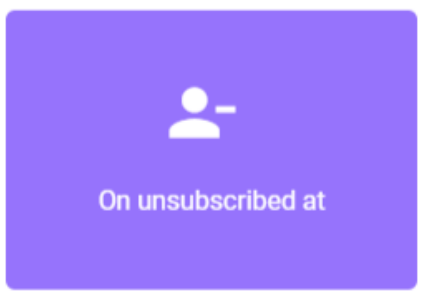 | This action allows you to configure an action when the unsubscribe from a listLIST: the specific list that the subscriber unsubscribes APPLY DIFFERENT WAIT TIMES FOR TRUE OR FALSE RESULTS: (toggle) allows you to wait to test for true or false results at different times SEGMENT FILTER: (optional) select an existing segment filter or create a new one |
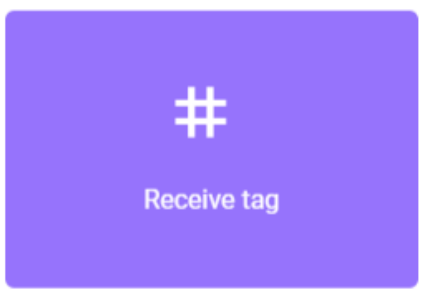 | This action allows you to configure an action when the subscriber receives a tag TAGs: one or more tags that the subscriber receives APPLY DIFFERENT WAIT TIMES FOR TRUE OR FALSE RESULTS: (toggle) allows you to wait to test for true or false results at different times SEGMENT FILTER: (optional) select an existing segment filter or create a new one |
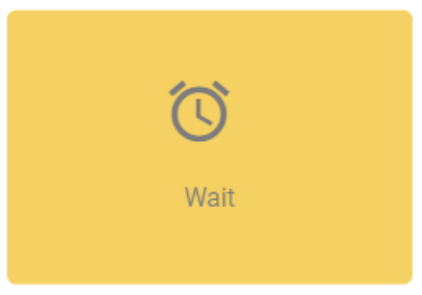 | This action allows you to configure a wait time before an action is initiated. WAIT: a number UNIT: the unit of measurement to be used with the wait number to indicate the wait time (minutes, hours, or days) |
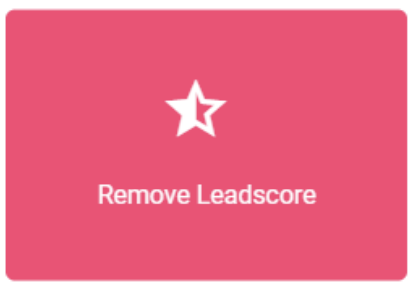 | This action allows you to remove lead score points from a subscriber VALUE: the number of points you want to remove from the subscriber SEGMENT FILTER: (optional) select an existing segment filter or create a new one |
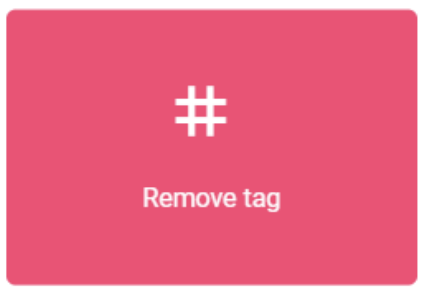 | This action allows you to remove one or more tags from a subscriber TAGs: choose one or more existing tags or create new tags SEGMENT FILTER: (optional) select an existing segment filter or create a new one |
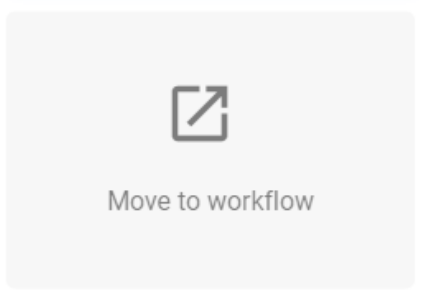 | This action allows you to move a subscriber into a new workflow WORKFLOW: choose the workflow you want to add the subscriber to SEGMENT FILTER: (optional) select an existing segment filter or create a new one |
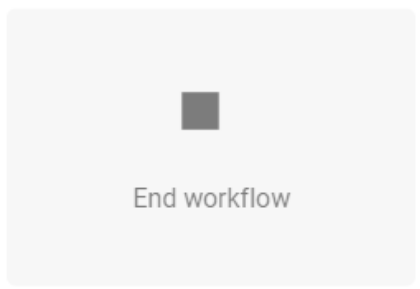 | This action allows you to end the workflow for the subscriber so that no further actions will be initiated. |
Download the PDF Version