A campaign is a set of emails that are not attached to a list when you initially create them. You can however use them inside the Workflow and attach them to any email list.
In Mailingboss on the left side menu, choose Workflows.
- Click on “Create Workflow”.

- Scroll to the purple block “On Subscribed at” to add a list to the workflow.
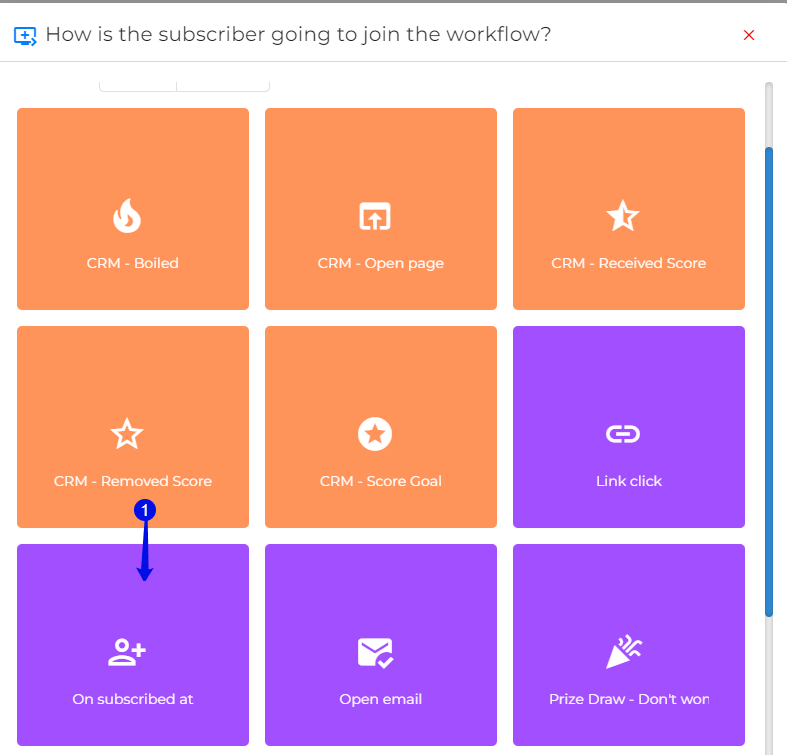
- Choose your list in the drop-down.
- If you created different forms for the same list, choose the form list you want to use.
- Click on “Save”.
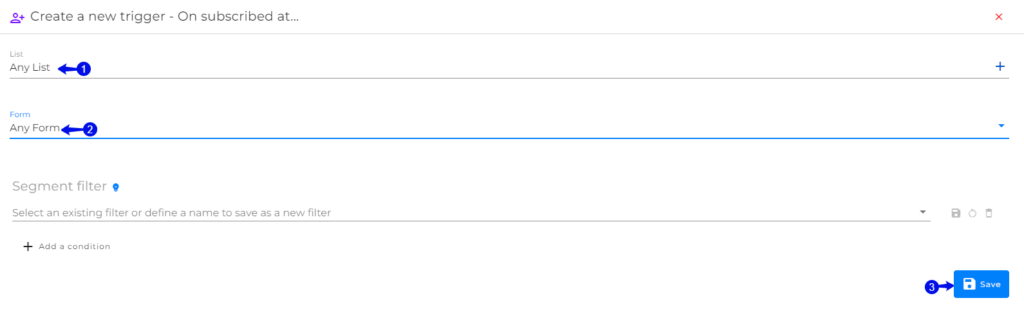
- On the workflow click on the + to add a trigger.
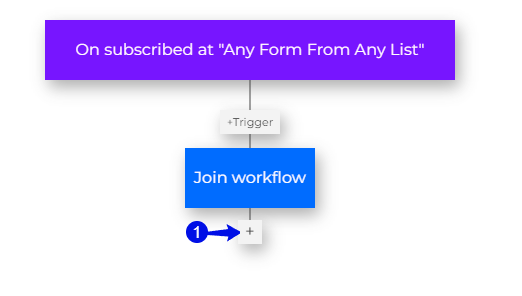
- Scroll to the green “Send Campaign” and click.
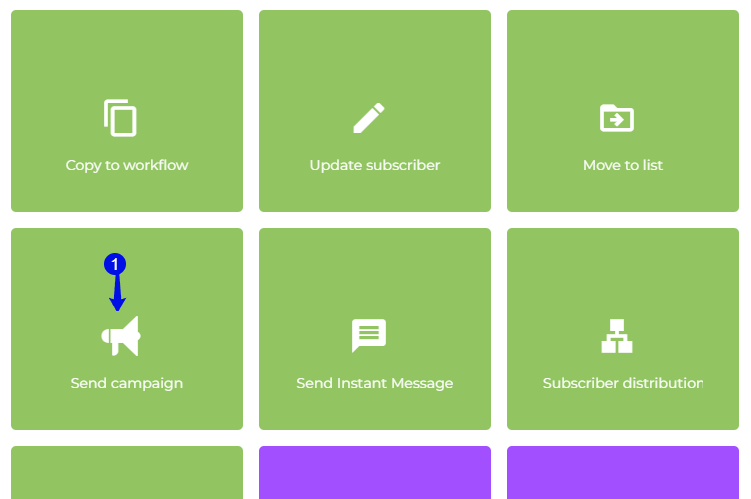
- In the drop-down, choose your campaign you have created.
Watch video: How to create a campaign.
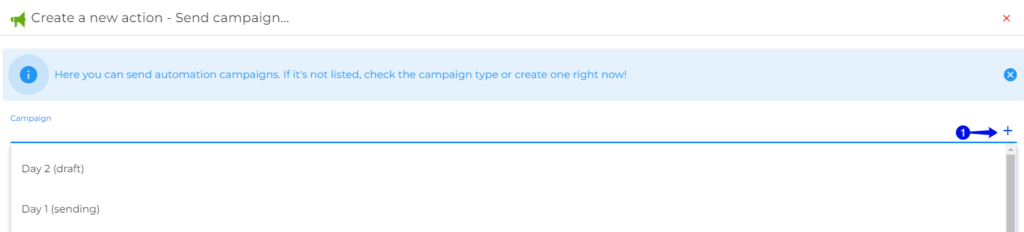
- Click “Save”.
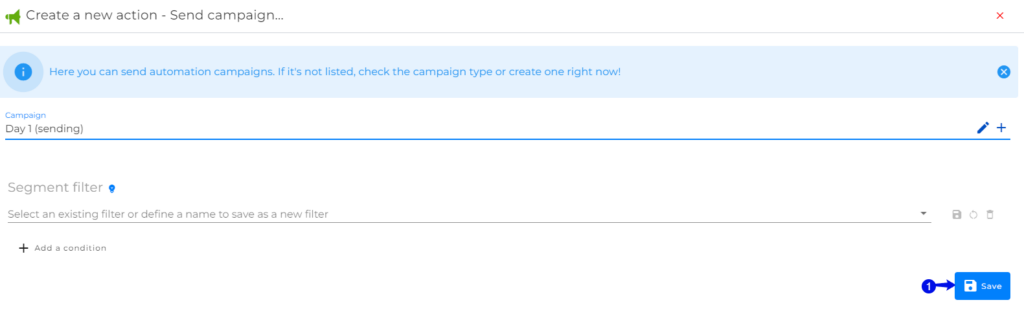
- Give your workflow a name.
- Choose if you want to activate it.
- Click on “Save”.
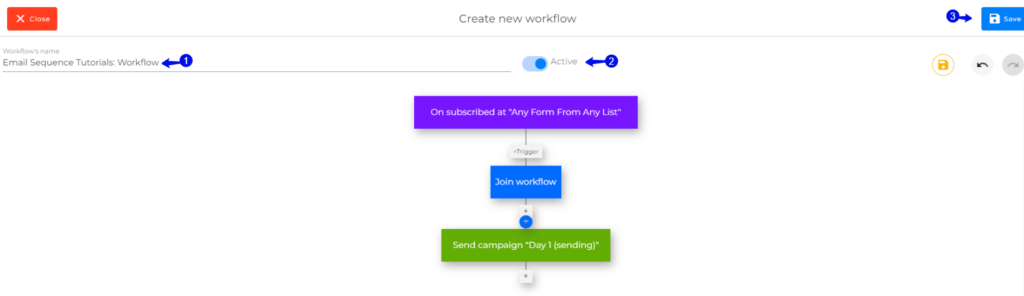

Congratulations! You can now add a Campaign to the Workflow.
Jacky De Klerk | Success Coach